介绍
项目主要是对小红书的一些页面进行仿写,使用react native实现小红书一些常见的页面,主要是对样式和布局的练习,不能发布文章,只能获取服务器数据展示文章。然后集成pushy热更新框架。
# 仿小红书app
react-native 首次运行慢_鲤鱼的日常生活的博客-CSDN博客 (opens new window)
查看这篇文章可解决初始构建速度慢,下载依赖慢等问题
# 1.路由管理
# 1.安装依赖
使用pnpm软链接
const MetroSymlinkResolve = require("@rnx-kit/metro-resolver-symlinks");
module.exports = {
transformer: {
getTransformOptions: async () => ({
transform: {
experimentalImportSupport: false,
inlineRequires: true,
},
}),
},
resolver: {
//使用软链接导入
resolveRequest: MetroSymlinkResolve(),
},
};
集成react-navigation
#构建底部tab页
pnpm add @react-navigation/bottom-tabs
pnpm add @react-navigation/native
pnpm add @react-navigation/stack
#手势处理
pnpm add react-native-gesture-handler
pnpm add react-native-safe-area-context
pnpm add react-native-screens
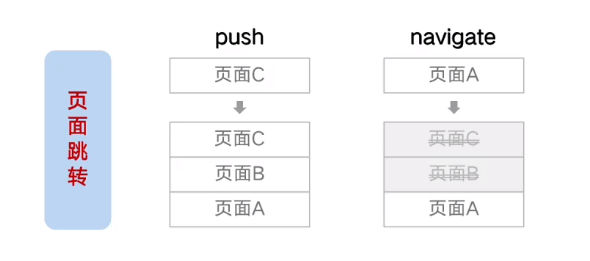
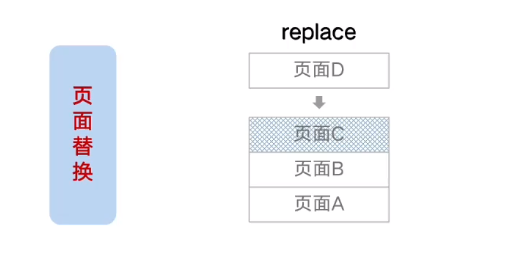
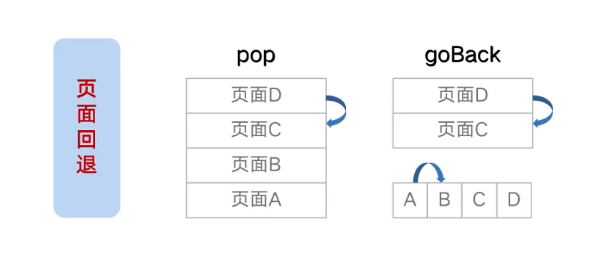
# 2.构建导航栈
在App.tsx根节点构建导航栈
配置导航栈属性
App.tsx
可以通过ScreenOptions或者单个路由的options设置页面跳转动画
import React from "react";
import { StatusBar } from "react-native";
import {SafeAreaProvider} from 'react-native-safe-area-context'
import { NavigationContainer } from "@react-navigation/native";
import { TransitionPresets, createStackNavigator } from "@react-navigation/stack";
import { PageA } from "./src/modules/PageA";
import { PageB } from "./src/modules/PageB";
const Stack=createStackNavigator()
export default function App(): JSX.Element {
return (
<SafeAreaProvider>
<StatusBar barStyle="dark-content" backgroundColor="white"></StatusBar>
{/* 整个导航栈的容器 */}
<NavigationContainer>
{/* 创建导航器 */}
<Stack.Navigator
screenOptions={{
/* 配置该属性解决当层级过多渲染混乱问题 */
cardStyle:{
elevation:1
},
//全局添加跳转动画
...TransitionPresets.SlideFromRightIOS
}}
initialRouteName="PageA">
{/* 构建路由 */}
<Stack.Screen
component={PageA}
options={{
//不显示页头
headerShown:false
}}
name="PageA" />
<Stack.Screen
component={PageB}
options={{
headerShown:false,
//单个页面跳转动画
...TransitionPresets.ModalSlideFromBottomIOS
}}
name="PageB" />
</Stack.Navigator>
</NavigationContainer>
</SafeAreaProvider>
);
}
PageA.tsx
使用navigation进行路由跳转
import { useNavigation } from "@react-navigation/native"
import { StackNavigationProp } from "@react-navigation/stack"
import { Button, Text, View } from "react-native"
export const PageA=()=>{
//使用泛型才可提示push
const navigation=useNavigation<StackNavigationProp<any>>()
return <View style={{marginTop:20,flex:1}}>
<Text style={{fontSize:24}}>
我是页面A
</Text>
<Button title="跳转到PageB"
onPress={()=>{
navigation.push('PageB')
}}
></Button>
</View>
}
# 2.欢迎页面,登录页面
跟写web网页差不多,大部分都是重复性的体力活
发现编写样式起名有点难,探索使用unocss在rn中能否很好的支持
# 注意
如果绝对定位不生效,可能是在TouchableOpacity上进行布局,最好在外面包层View再进行布局
import {
Image,
LayoutAnimation,
Linking,
StyleSheet,
Text,
View,
} from "react-native";
import welcomeImage from "../../assets/icon_main_logo.png";
import { useMemo, useState } from "react";
import icon_unselected from "../../assets/icon_unselected.png";
import icon_selected from "../../assets/icon_selected.png";
import icon_arrow from "../../assets/icon_arrow.png";
import icon_wx from "../../assets/icon_wx_small.png";
import icon_triangle from "../../assets/icon_triangle.png";
import icon_eye_open from "../../assets/icon_eye_open.png";
import icon_eye_close from "../../assets/icon_eye_close.png";
import icon_exchange from "../../assets/icon_exchange.png";
import icon_wx_big from "../../assets/icon_wx.png";
import icon_qq from "../../assets/icon_qq.webp";
import icon_close_modal from "../../assets/icon_close_modal.png";
import { TextInput, TouchableOpacity } from "react-native-gesture-handler";
import { useNavigation } from "@react-navigation/native";
import { StackNavigationProp } from "@react-navigation/stack";
import { parsePhone, replacePhone } from "../../utils/stringUtil";
export const Login = () => {
//登录类型
const [loginType, setLoginType] = useState<"quick" | "input">("quick");
//同意协议
const [check, setCheck] = useState(false);
const navigator=useNavigation<StackNavigationProp<any>>()
const renderQuickLogin = () => {
const styles = StyleSheet.create({
root: {
backgroundColor: "white",
flexDirection: "column-reverse",
height: "100%",
paddingHorizontal: 56,
width: "100%",
alignItems: "center",
},
img: {
resizeMode: "contain",
width: 150,
height: 80,
marginTop: 150,
},
protocolLayout: {
width: "100%",
marginBottom: 32,
flexDirection: "row",
},
radioButton: {
width: 20,
height: 20,
},
labelText: {
fontSize: 12,
color: "#999",
textAlignVertical: "center",
marginLeft: 6,
},
protocolTxt: {
fontSize: 12,
color: "#374466",
textAlignVertical: "center",
},
otherLoginButton: {
alignItems: "center",
flexDirection: "row",
justifyContent: "center",
marginBottom: 100,
//添加padding方便点击
paddingHorizontal: 20,
paddingVertical: 10,
},
otherImg: {
height: 16,
width: 16,
marginLeft: 6,
transform: [
{
rotate: "180deg",
},
],
},
otherTxt: {
fontSize: 14,
color: "#303030",
},
wxLoginButton: {
width: 280,
flexDirection: "row",
backgroundColor: "#05c160",
height: 50,
borderRadius: 25,
justifyContent: "center",
alignItems: "center",
marginBottom: 20,
},
wxImg: {
width: 32,
height: 32,
},
wxTxt: {
color: "white",
fontSize: 16,
marginLeft: 6,
},
redColor: {
backgroundColor: "#ff2442",
},
welcomeImg: {
width: 180,
height: 95,
resizeMode: "contain",
position: "absolute",
top: 180,
},
});
return (
<View style={styles.root}>
{/* 底部协议 */}
<View style={styles.protocolLayout}>
<TouchableOpacity
activeOpacity={1}
onPress={() => {
setCheck((preValue) => !preValue);
}}
>
<Image
style={styles.radioButton}
source={check ? icon_selected : icon_unselected}
></Image>
</TouchableOpacity>
<Text style={styles.labelText}>我已经阅读并同意</Text>
<TouchableOpacity
onPress={() => {
Linking.openURL("https://www.baidu.com");
}}
>
<Text style={styles.protocolTxt}>《用户协议》和《隐私政策》</Text>
</TouchableOpacity>
</View>
{/* 其他登录按钮 */}
<TouchableOpacity
onPress={() => {
LayoutAnimation.easeInEaseOut()
setLoginType((preValue) => {
if (preValue === "quick") return "input";
return "quick";
});
}}
>
<View style={styles.otherLoginButton}>
<Text style={styles.otherTxt}>其他登录方式</Text>
<Image style={styles.otherImg} source={icon_arrow}></Image>
</View>
</TouchableOpacity>
{/* 微信登录 */}
<TouchableOpacity style={styles.wxLoginButton} activeOpacity={0.7}>
<Image style={styles.wxImg} source={icon_wx}></Image>
<Text style={styles.wxTxt}>微信登录</Text>
</TouchableOpacity>
{/* 一键登录 */}
<TouchableOpacity
style={[styles.wxLoginButton, styles.redColor]}
activeOpacity={0.7}
>
<Text style={styles.wxTxt}>一键登录</Text>
</TouchableOpacity>
{/* 小红书标识 */}
<Image source={welcomeImage} style={styles.welcomeImg}></Image>
</View>
);
};
//展示密码
const [showPassword, setShowPassword] = useState(false);
const [pwd,setPwd]=useState('')
const [phoneNumber,setPhoneNumber]=useState('')
const renderInputLogin = () => {
const styles = StyleSheet.create({
root: {
width: "100%",
height: "100%",
alignItems: "center",
flexDirection: "column",
paddingHorizontal: 56,
backgroundColor: "white",
},
pwdLogin: {
fontSize: 28,
color: "#333",
fontWeight: "bold",
marginTop: 56,
},
tip: {
color: "#E6E6E6",
marginTop: 10,
},
phoneLayout: {
width: "100%",
height: 60,
flexDirection: "row",
alignItems: "center",
borderBottomWidth: 1,
borderBottomColor: "#ccc",
marginTop: 20,
},
pre86: {
fontSize: 24,
color: "#999",
},
triangle: {
width: 12,
height: 7,
marginLeft: 4,
},
input: {
flex: 1,
textAlign: "left",
textAlignVertical: "center",
fontSize: 24,
color: "#333",
backgroundColor: "transparent",
marginLeft: 6,
},
pwdLayout: {
width: "100%",
height: 60,
flexDirection: "row",
alignItems: "center",
borderBottomWidth: 1,
borderBottomColor: "#ccc",
marginTop: 10,
},
pwdShowImg: {
width: 24,
height: 24,
resizeMode: "contain",
},
changeLayout: {
flexDirection: "row",
justifyContent: "space-between",
width: "100%",
height: 64,
alignItems: "center",
},
changeImg: {
width: 24,
height: 24,
},
changeImgBox: {
flexDirection: "row",
},
changeTxt: {
color: "#314B70",
fontSize: 16,
},
loginButton: {
width: "100%",
height: 56,
backgroundColor: "#ff2442",
flexDirection: "row",
alignItems: "center",
borderRadius: 28,
},
loginButtonDisable:{
backgroundColor:'#ddd'
},
loginTxt: {
color: "white",
width: "100%",
textAlign: "center",
fontSize: 18,
},
//拷贝的样式
protocolLayout: {
marginTop: 24,
width: "100%",
marginBottom: 32,
flexDirection: "row",
},
radioButton: {
width: 20,
height: 20,
},
labelText: {
fontSize: 12,
color: "#999",
textAlignVertical: "center",
marginLeft: 6,
},
protocolTxt: {
fontSize: 12,
color: "#374466",
textAlignVertical: "center",
},
icon_img: {
width: 50,
height: 50,
},
iconContainer: {
width: "100%",
flexDirection: "row",
justifyContent: "space-between",
paddingHorizontal: 30,
},
closeButton: {
position: "absolute",
top: 24,
left: 36,
},
closeImg: {
width: 28,
height: 28,
},
});
const loginHandle=()=>{
const purePhone=replacePhone(phoneNumber)
navigator.replace('home')
}
const canLogin=phoneNumber.length===13 && pwd.length!=0 && check
return (
<View style={styles.root}>
<Text style={styles.pwdLogin}>密码登录</Text>
<Text style={styles.tip}>未注册的手机号登录成功后将自动注册</Text>
{/* 账号框 */}
<View style={styles.phoneLayout}>
<Text style={styles.pre86}>+86</Text>
<Image style={styles.triangle} source={icon_triangle} />
<TextInput
keyboardType="number-pad"
maxLength={13}
placeholder="请输入手机号码"
placeholderTextColor="#CFCFCF"
style={styles.input}
value={phoneNumber}
onChangeText={(text)=>setPhoneNumber(parsePhone(text))}
/>
</View>
{/* 密码框 */}
<View style={styles.pwdLayout}>
<TextInput
placeholder="密码"
placeholderTextColor="#CFCFCF"
secureTextEntry={showPassword}
style={styles.input}
value={pwd}
onChangeText={(text)=>setPwd(text)}
/>
<TouchableOpacity
onPress={() => {
setShowPassword((preValue) => !preValue);
}}
>
<Image
style={styles.pwdShowImg}
source={showPassword ? icon_eye_close : icon_eye_open}
/>
</TouchableOpacity>
</View>
{/* 切换验证码登录 */}
<View style={styles.changeLayout}>
<TouchableOpacity style={styles.changeImgBox}>
<Image style={styles.changeImg} source={icon_exchange}></Image>
<Text style={styles.changeTxt}>验证码登录</Text>
</TouchableOpacity>
<TouchableOpacity>
<Text style={styles.changeTxt}>忘记密码?</Text>
</TouchableOpacity>
</View>
{/* 登录按钮 */}
<TouchableOpacity activeOpacity={0.7}
onPress={loginHandle}
disabled={!canLogin}
>
<View style={[styles.loginButton,!canLogin?styles.loginButtonDisable:null]}>
<Text style={styles.loginTxt}>登录</Text>
</View>
</TouchableOpacity>
<View style={styles.protocolLayout}>
<TouchableOpacity
activeOpacity={1}
onPress={() => {
setCheck((preValue) => !preValue);
}}
>
<Image
style={styles.radioButton}
source={check ? icon_selected : icon_unselected}
></Image>
</TouchableOpacity>
<Text style={styles.labelText}>我已经阅读并同意</Text>
<TouchableOpacity
onPress={() => {
Linking.openURL("https://www.baidu.com");
}}
>
<Text style={styles.protocolTxt}>《用户协议》和《隐私政策》</Text>
</TouchableOpacity>
</View>
<View style={styles.iconContainer}>
<TouchableOpacity>
<Image style={styles.icon_img} source={icon_wx_big}></Image>
</TouchableOpacity>
<TouchableOpacity>
<Image style={styles.icon_img} source={icon_qq}></Image>
</TouchableOpacity>
</View>
{/* 解决绝对定位问题,最好是在TouchableOpacity外面包一层view */}
<View style={styles.closeButton}>
{/* TouchableOpacity最好不要拿来布局 */}
<TouchableOpacity
onPress={() => {
LayoutAnimation.easeInEaseOut();
setLoginType("quick");
}}
>
<Image style={styles.closeImg} source={icon_close_modal} />
</TouchableOpacity>
</View>
</View>
);
};
return <>{loginType === "quick" ? renderQuickLogin() : renderInputLogin()}</>;
};
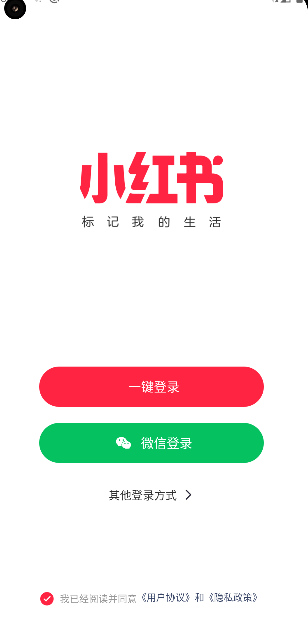
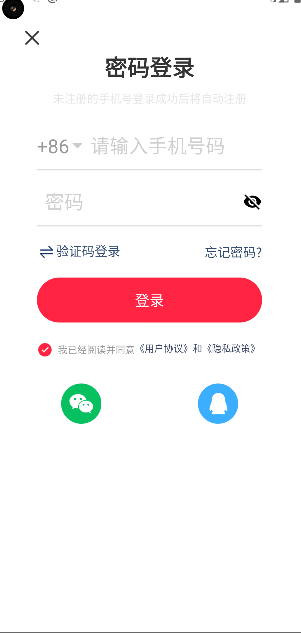
对手机号格式进行处理
export function parsePhone(phone: string) {
//对空格进行替换
phone = phone.replace(/\s+/g,'');
let res=[
phone.slice(0,3),
phone.slice(3,7),
phone.slice(7,11)
//过滤掉空的字串
].filter(item=>!!item).join(' ')
return res
}
export function replacePhone(phone:string){
return phone?phone.replace(/\s+/g,''):''
}
# 3.封装axios请求
request.ts
import { apiConfig } from "./../api/Apis";
import axios, { AxiosResponse } from "axios";
const app = axios.create();
app.defaults.baseURL = "http://10.44.18.71:7001/";
app.interceptors.response.use(
response=>response,
error=>{
const {response}=error
if(response){
const {status}=response
if(status>=500){
//服务器报错
}else if(status===400){
//接口参数异常
}else if(status===401){
//登录信息过期,需要重新登录
}else{
//其他错误类型,统一按照接口报错处理
}
}else{
//网络异常
}
return Promise.reject(error)
}
)
//get请求
const get = async (url: string, params?: Record<any, any>) => {
return await app.get(url, {
params,
});
};
//post请求
const post = async (url: string, params: Record<any, any>) => {
return await app.post(url, params);
};
//封装通用接口
export const request = async (
key: keyof typeof apiConfig,
params: any
): Promise<AxiosResponse<any, any>> => {
if (apiConfig[key].method === "get") {
return await get(apiConfig[key].url, params);
} else {
return await post(apiConfig[key].url, params);
}
};
apis.ts
export const apiConfig={
login:{
url:'/user/login',
method:'get'
}
}
# 总结
将接口配置信息和get,post等请求分离,然后使用外观模式,组合模式,对外暴露一个统一的接口,只需要根据名称拿到对应的url和method,然后请求
# 4.使用zuStand进行状态管理
UserStore.ts
import { create } from "zustand";
import { request } from "../utils/request";
import { getItem, setItem } from "../utils/storage";
import { createJSONStorage, persist } from "zustand/middleware";
import AsyncStorage from "@react-native-async-storage/async-storage";
type UserStore={
userInfo: {
avatar: string;
desc: string;
location: string;
name: string;
nickName: string;
redBookId: number;
sex: string;
} | null;
requestLogin: (a: string, b: string) => Promise<any>;
}
export const useUserStore = create(
//使用ZuStand内置的中间件
persist<UserStore>(
(set) => ({
userInfo: null,
requestLogin: async (pureNumber: string, pwd: string) => {
try {
const { data } = await request("login", {
name: pureNumber,
pwd,
});
if (data) {
set(() => ({ userInfo: data }));
}
return data;
} catch (error) {
console.log(error);
}
},
}),
//初始化本地存贮信息
{
name: "userInfo",
storage: createJSONStorage(() => AsyncStorage),
}
)
);
使用起来确实比mobx,redux等简便许多,跟vue的pinia类似
不过有个中间件的概念
中间件 | ZUSTAND (awesomedevin.github.io) (opens new window)
# 5.构建tab
- 使用bottom-tab组件构建首页Tab页
- 实现自定义Tab样式
- 集成相册选择模块,跳转系统图库
# 1.传统Tab页
构建传统的tab页面

import { createBottomTabNavigator } from "@react-navigation/bottom-tabs";
import { Home } from "../home/Home";
import { Shop } from "../shop/Shop";
import { Message } from "../message/Message";
import { Mine } from "../mine/Mine";
import icon_tab_home_normal from '../../assets/icon_tab_home_normal.png'
import icon_tab_home_selected from '../../assets/icon_tab_home_selected.png'
import icon_tab_shop_normal from '../../assets/icon_tab_shop_normal.png'
import icon_tab_shop_selected from '../../assets/icon_tab_shop_selected.png'
import icon_tab_message_normal from '../../assets/icon_tab_message_normal.png'
import icon_tab_message_selected from '../../assets/icon_tab_message_selected.png'
import icon_tab_mine_normal from '../../assets/icon_tab_mine_normal.png'
import icon_tab_mine_selected from '../../assets/icon_tab_mine_selected.png'
import { Image } from "react-native";
const BottomTab = createBottomTabNavigator();
export const MainTab = () => {
return (
<>
<BottomTab.Navigator initialRouteName="home"
screenOptions={({route})=>{
return {
//根据路由设置图标
tabBarIcon:({focused,size,color})=> {
let img
if(route.name==='home'){
img=focused?icon_tab_home_selected:icon_tab_home_normal
}else if(route.name==='shop'){
img=focused?icon_tab_shop_selected:icon_tab_shop_normal
}else if(route.name==='message'){
img=focused?icon_tab_message_selected:icon_tab_message_normal
}else{
img=focused?icon_tab_mine_selected:icon_tab_mine_normal
}
return <Image source={img} style={{
width:size,
height:size,
tintColor:color
}} ></Image>
},
//设置选中颜色
tabBarActiveTintColor:'#ff2442',
//没选中时的颜色
tabBarInactiveTintColor:'#999'
}
}}
>
<BottomTab.Screen
name="home"
component={Home}
options={{
title: "首页",
}}
/>
<BottomTab.Screen
name="shop"
component={Shop}
options={{
title: "购物",
}}
/>
<BottomTab.Screen
name="message"
component={Message}
options={{
title: "消息",
}}
/>
<BottomTab.Screen
name="mine"
component={Mine}
options={{
title: "我",
}}
/>
</BottomTab.Navigator>
</>
);
};
# 2.自定义tab页
通过Bottom.Navigator属性tabBar传递自定义底部tab组件

import { createBottomTabNavigator } from "@react-navigation/bottom-tabs";
import { Home } from "../home/Home";
import { Shop } from "../shop/Shop";
import { Message } from "../message/Message";
import { Mine } from "../mine/Mine";
import { Image, StyleSheet, Text, TouchableOpacity, View } from "react-native";
import { BottomTabNavigationConfig } from "@react-navigation/bottom-tabs/lib/typescript/src/types";
import icon_tab_publish from '../../assets/icon_tab_publish.png'
const BottomTab = createBottomTabNavigator();
export const MainTab = () => {
//自定义tab组件
const RedBookTabBar: BottomTabNavigationConfig["tabBar"] = ({
state,
navigation,
descriptors,
}) => {
//根据state获取路由和当前选中索引
const { routes, index } = state;
return (
<View style={styles.tabBarContainer}>
{routes.map((item, i) => {
const { options } = descriptors[item.key];
const isFocused = i === index;
//中间图片publish TabBar
if(i===2){
return (
<TouchableOpacity
style={styles.tabItem}
onPress={() => {
//TODO
}}
key={item.name}
>
<Image style={styles.icon_tab_publish} source={icon_tab_publish} />
</TouchableOpacity>
);
}
return (
<TouchableOpacity
style={styles.tabItem}
onPress={() => {
//TODO
navigation.navigate(item.name)
}}
key={item.name}
>
<Text style={{
fontSize:isFocused?18:16,
color:isFocused?'#333':'#999',
fontWeight:isFocused?'bold':'normal'
}}>{options.title}</Text>
</TouchableOpacity>
);
})}
</View>
);
};
return (
<>
<BottomTab.Navigator initialRouteName="home" tabBar={RedBookTabBar}>
<BottomTab.Screen
name="home"
component={Home}
options={{
title: "首页",
}}
/>
<BottomTab.Screen
name="shop"
component={Shop}
options={{
title: "购物",
}}
/>
<BottomTab.Screen
name="publish"
component={Shop}
options={{
title: "发布",
}}
/>
<BottomTab.Screen
name="message"
component={Message}
options={{
title: "消息",
}}
/>
<BottomTab.Screen
name="mine"
component={Mine}
options={{
title: "我",
}}
/>
</BottomTab.Navigator>
</>
);
};
const styles = StyleSheet.create({
tabBarContainer: {
width: "100%",
flexDirection: "row",
alignItems: "center",
backgroundColor: "white",
height: 56,
},
tabItem: {
height: "100%",
justifyContent: "center",
flex: 1,
alignItems: "center",
},
icon_tab_publish:{
width:60,
height:40,
resizeMode:'contain'
}
});
# 3.系统相册选择
安装依赖
pnpm add react-native-image-picker
//导入图片库
import {launchImageLibrary} from 'react-native-image-picker'
const BottomTab = createBottomTabNavigator();
export const MainTab = () => {
const RedBookTabBar: BottomTabNavigationConfig["tabBar"] = ({
state,
navigation,
descriptors,
}) => {
const { routes, index } = state;
return (
<View style={styles.tabBarContainer}>
{routes.map((item, i) => {
const { options } = descriptors[item.key];
const isFocused = i === index;
const onPublishPress=() => {
//选择图片
launchImageLibrary({
mediaType:'photo',
quality:1,
includeExtra:true
},({assets})=>{
if(assets?.length===0){
ToastAndroid.show('选择图片失败',ToastAndroid.LONG)
return;
}
console.log(assets![0])
})
}
//....
})}
</View>
);
};
//...
};
# 6.首页
# 1.基本结构
- 绘制每个Item
- 上拉刷新/下拉加载
- footer展示没有数据提示
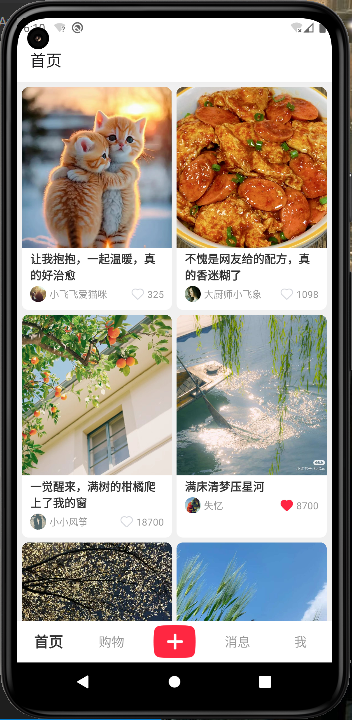
useHomeStore.ts
import { create } from "zustand";
import { request } from "../../utils/request";
type HomeStore = {
homeList: ArticleSimple[];
page: number;
size: number;
refreshing: boolean;
requestHomeList: () => Promise<any>;
setPage: (page: number) => void;
};
export const useHomeStore = create<HomeStore>((set, get) => ({
homeList: [],
page: 1,
size: 10,
//用于flatList展示加载状态
refreshing: false,
//请求数据
requestHomeList: async () => {
//进行防抖
if (get().refreshing) return;
set(() => ({ refreshing: true }));
const page=get().page
const { data } = await request("homeList", {
page,
size:get().size
});
try {
if (data?.length) {
if (page === 1) {
set(() => ({ homeList: data }));
} else {
set((state) => ({ homeList: state.homeList.concat(data) }));
}
get().setPage(page+1)
} else {
if (page === 1) {
set(() => ({ homeList: [] }));
} else {
//已经加载完了,没有更多数据了
}
}
} catch (e) {
console.log(e)
} finally {
set(() => ({ refreshing: false }));
}
return data;
},
setPage: (page: number) => {
set((state) => ({ page: page }));
},
}));
Home.tsx
//...
const { width } = Dimensions.get("screen");
export const Home = () => {
//获取状态
const [homeList, requestHomeList, setPage, refreshing] = useHomeStore(
(state) => [
state.homeList,
state.requestHomeList,
state.setPage,
state.refreshing,
state.page,
]
);
//初始请求数据
useEffect(() => {
requestHomeList();
}, []);
//刷新数据
const refreshData = () => {
setPage(1);
requestHomeList();
};
//上拉加载
const endReachedHandle = () => {
requestHomeList();
};
/* 渲染每个文章 */
const renderItem: FlatListProps<ArticleSimple>["renderItem"] = ({ item }) => {
return (
<View key={item.id} style={styles.item}>
{/* 首图 */}
<Image style={styles.itemImage} source={{ uri: item.image }} />
{/* 标题 */}
<Text style={styles.titleTxt}>{item.title}</Text>
{/* 发布者 */}
<View style={styles.authorBox}>
<Image
style={styles.avatarImage}
source={{ uri: item.avatarUrl }}
></Image>
<Text style={styles.nameTxt}>{item.userName}</Text>
<Image
style={styles.icon_heart}
source={item.isFavorite ? icon_heart : icon_heart_empty}
></Image>
<Text style={styles.favoriteCount}>{item.favoriteCount}</Text>
</View>
</View>
);
};
const Footer = () => {
return <Text style={styles.footer}>没有更多数据了~</Text>;
};
return (
<View style={styles.root}>
<FlatList
style={styles.homeList}
data={homeList}
renderItem={renderItem}
numColumns={2}
contentContainerStyle={styles.container}
//下拉刷新
refreshing={refreshing}
onRefresh={refreshData}
//距离底部多少百分比加载更多
onEndReachedThreshold={0.1}
//上拉加载
onEndReached={endReachedHandle}
//添加footer
ListFooterComponent={Footer}
></FlatList>
</View>
);
};
const styles = StyleSheet.create({
root: {
height: "100%",
width: "100%",
backgroundColor: "#f0f0f0",
},
homeList: {
height: "100%",
width: "100%",
},
item: {
width: (width - 18) >> 1,
/* height: 260, */
backgroundColor: "white",
marginLeft: 6,
marginBottom: 6,
borderRadius: 8,
overflow: "hidden",
},
container: {
paddingTop: 6,
},
itemImage: {
width: "100%",
height: 200,
resizeMode: "cover",
},
titleTxt: {
fontSize: 14,
color: "#333",
marginHorizontal: 10,
marginVertical: 4,
fontWeight: "bold",
},
avatarImage: {
width: 20,
height: 20,
resizeMode: "cover",
borderRadius: 10,
},
authorBox: {
flexDirection: "row",
alignItems: "center",
paddingHorizontal: 10,
marginBottom: 10,
overflow: "hidden",
height: 20,
},
nameTxt: {
marginLeft: 4,
color: "#999",
fontSize: 12,
flex: 1,
},
icon_heart: {
width: 16,
height: 16,
resizeMode: "cover",
},
favoriteCount: {
marginLeft: 4,
color: "#999",
fontSize: 12,
},
footer: {
fontSize: 14,
width: "100%",
color: "#999",
marginVertical: 16,
textAlign: "center",
textAlignVertical: "center",
},
});
# 2.瀑布流列表
- 使用FlowList替换FlatList实现瀑布流布局
- 使用自定义ResizeImage组件,实现可变大小图片
- 自定义Heart组件实现点赞特效
瀑布流布局可以去网上查找一下,核心思想就是计算子元素的高度然后让下一个元素排列在短的地方。
ResizeImage.tsx
获取图片原始宽高,然后计算出比例,然后根据对应宽度计算出对应的高度
import { useEffect, useState } from "react";
import { Dimensions, Image, ImageProps, StyleSheet } from "react-native";
type Props = ImageProps
const { width } = Dimensions.get("screen");
const showWidth = (width - 18) >> 1;
export const ResizeImage = ({ source, style }: Props) => {
const [height, setHeight] = useState(200);
useEffect(() => {
//获取图片宽高,根据原图片宽高比设置对应的高度
Image.getSize((source as any).uri, (width, height) => {
setHeight((height / width) * showWidth);
});
}, []);
return (
<Image
source={source}
style={[
style,
{
width: showWidth,
height,
resizeMode:'cover'
},
]}
/>
);
};
结合动画实现点击喜欢的光圈效果
import icon_heart_empty from "../assets/icon_heart_empty.png";
import icon_heart from "../assets/icon_heart.png";
import { Animated, Image, StyleSheet, TouchableOpacity, View } from "react-native";
import { useRef, useState } from "react";
type Props={
value:boolean,
size?:number,
onValueChange?:(newValue:boolean)=>void
}
export const Heart = ({value,onValueChange,size=16}:Props) => {
const [showState,setShowState]=useState(value)
const scale=useRef(new Animated.Value(0)).current
const alpha=useRef(new Animated.Value(1)).current
const scaleAnimate=Animated.timing(scale,{
useNativeDriver:false,
toValue:1.8,
duration:300
})
const alphaAnimate=Animated.timing(alpha,{
useNativeDriver:false,
toValue:0,
duration:400,
delay:200
})
const animate=Animated.parallel([scaleAnimate,alphaAnimate])
const onHeartPress=()=>{
onValueChange?.(!showState)
setShowState(preValue=>!preValue)
if(!showState){
animate.start()
}else{
animate.reset()
}
}
return (
<TouchableOpacity onPress={onHeartPress}>
<Image style={[styles.icon_heart,{
width:size,
height:size
}]} source={showState?icon_heart:icon_heart_empty}></Image>
{/* 加点击特效 */}
<Animated.View style={{
width:size,
height:size,
borderRadius:size/2,
borderWidth:size/16,
position:'absolute',
borderColor:'#ff2442',
zIndex:9,
transform:[
{
scale:scale
}
],
opacity:alpha
}}></Animated.View>
</TouchableOpacity>
);
};
const styles = StyleSheet.create({
icon_heart: {
width: 16,
height: 16,
resizeMode: "cover",
},
});
# 3.顶部Tab
- 封装标题栏组件,回调多种事件
- 在Home中集成标题栏组件
采用两边固定宽高大小
中间flex=1充满剩余空间
然后两边分别设置右左间距
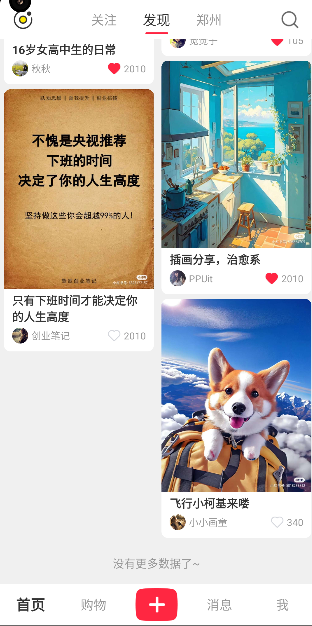
import { useState } from "react";
import { TouchableOpacity } from "react-native-gesture-handler";
import { StyleSheet, View, Image, Text } from "react-native";
import icon_daily from "../../../assets/icon_daily.png";
import icon_search from "../../../assets/icon_search.png";
type Props={
tab?:number,
onTabChange?:(tab:number)=>void
}
export const TitleBar = ({tab=1,onTabChange}:Props) => {
const [index, setIndex] = useState(tab);
return (
<View style={styles.titleLayout}>
<TouchableOpacity style={styles.dailyButton}>
<Image style={styles.icon_style} source={icon_daily} />
</TouchableOpacity>
{/* 中间主体内容 */}
<View style={styles.tabButton}>
<TouchableOpacity
style={styles.tabButton}
onPress={() => {
setIndex(0);
onTabChange?.(0)
}}
>
<Text style={[index === 0 ? styles.tabTxtSelected : styles.tabTxt]}>
关注
</Text>
{index === 0 && <View style={styles.line}></View>}
</TouchableOpacity>
</View>
<View style={styles.tabButton}>
<TouchableOpacity
style={styles.tabButton}
onPress={() => {
setIndex(1);
onTabChange?.(1)
}}
>
<Text style={[[index === 1 ? styles.tabTxtSelected : styles.tabTxt]]}>
发现
</Text>
{index === 1 && <View style={styles.line}></View>}
</TouchableOpacity>
</View>
<View style={styles.tabButton}>
<TouchableOpacity
style={styles.tabButton}
onPress={() => {
setIndex(2);
onTabChange?.(2)
}}
>
<Text style={[[index === 2 ? styles.tabTxtSelected : styles.tabTxt]]}>
郑州
</Text>
{index === 2 && <View style={styles.line}></View>}
</TouchableOpacity>
</View>
<TouchableOpacity style={styles.searchButton}>
<Image style={styles.icon_style} source={icon_search} />
</TouchableOpacity>
</View>
);
};
const styles = StyleSheet.create({
titleLayout: {
width: "100%",
height: 48,
flexDirection: "row",
alignItems: "center",
backgroundColor: "white",
paddingHorizontal: 16,
},
icon_style: {
width: 28,
height: 28,
resizeMode: "cover",
},
dailyButton: {
height: "100%",
justifyContent: "center",
alignItems: "center",
paddingRight: 12,
marginRight: 42,
},
searchButton: {
height: "100%",
justifyContent: "center",
alignItems: "center",
paddingLeft: 12,
marginLeft: 42,
},
line: {
width: 28,
height: 2,
backgroundColor: "#ff2442",
borderRadius: 1,
position: "absolute",
bottom: 6,
},
tabButton: {
height: "100%",
alignItems: "center",
justifyContent: "center",
flex: 1,
position:'relative'
},
tabTxt: {
fontSize: 16,
color: "#999",
},
tabTxtSelected: {
fontSize: 17,
color: "#333",
},
});
# 4.频道列表
- 本地定义频道数据,并在store提供存取功能
- 使用横向ScrollView实现频道列表
- 使用自定义Modal实现频道编辑弹窗

通过FlatList的header编写频道列表,使用scrollView设置horizontal,让其水平滚动。
import { Image, StyleSheet, Text, TouchableOpacity, View } from "react-native";
import { useHomeStore } from "../useHomeStore";
import { ScrollView } from "react-native-gesture-handler";
import icon_arrow from "../../../assets/icon_arrow.png";
import { useMemo, useState } from "react";
type Props={
name?:string,
onNameChange?:(name:string)=>void
}
export const Category = ({name='推荐',onNameChange}:Props) => {
const categoryList = useHomeStore((state) => state.categoryList);
const [selectName,setSelectName]=useState(name)
const myList=useMemo(()=>{
return categoryList.filter(item=>item.isAdd)
},[categoryList])
return (
<View style={styles.container}>
<ScrollView
style={styles.categoryBox}
horizontal
showsHorizontalScrollIndicator={false}
>
{myList.map(item=><TouchableOpacity
style={styles.itemBox}
onPress={()=>{
setSelectName(item.name)
onNameChange?.(item.name)
}}
key={item.name}>
<Text style={selectName===item.name?styles.itemSelectedTxt:styles.itemTxt}>{item.name}</Text>
</TouchableOpacity>)}
</ScrollView>
<TouchableOpacity style={styles.arrowButton}>
<Image style={styles.icon_arrow} source={icon_arrow} />
</TouchableOpacity>
</View>
);
};
const styles = StyleSheet.create({
container: {
height: 36,
width: "100%",
flexDirection: "row",
backgroundColor: "white",
alignItems:'center',
marginBottom:6
},
arrowButton: {
height:'100%',
width:40,
justifyContent:'center',
alignItems:'center'
},
icon_arrow: {
width: 20,
height: 20,
transform:[{
rotate:'-90deg'
}]
},
categoryBox: {},
itemBox:{
marginHorizontal:14
},
itemTxt:{
fontSize:16,
color:'#999'
},
itemSelectedTxt:{
fontSize:16,
color:'#333',
fontWeight:'bold'
}
});
# 5.频道弹窗
进行自定义点击按钮时,使用pressable更好一点,进行绝对定位和布局相关的不会出现异常或者点击失灵等问题。
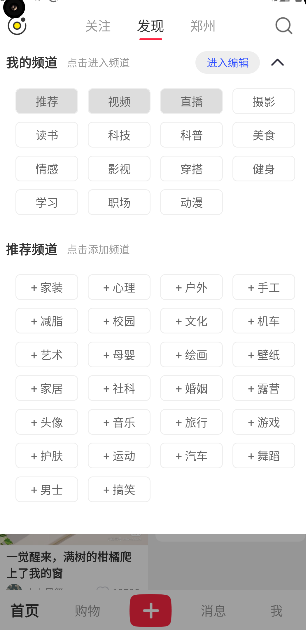
import {
forwardRef,
useCallback,
useEffect,
useImperativeHandle,
useMemo,
useState,
} from "react";
import {
Button,
Dimensions,
Image,
LayoutAnimation,
Modal,
Pressable,
StatusBar,
StyleSheet,
Text,
View,
} from "react-native";
import { TouchableOpacity } from "react-native-gesture-handler";
import icon_arrow from "../../../assets/icon_arrow.png";
import icon_delete from "../../../assets/icon_delete.png";
import { useHomeStore } from "../useHomeStore";
export type CategoryModalRef = {
show: () => void;
hide: () => void;
};
type Props = {
};
const { width } = Dimensions.get("screen");
export const CategoryModal = forwardRef<CategoryModalRef, Props>(
(props, ref) => {
const [categoryList,setCategoryList] = useHomeStore(state=>[state.categoryList,state.setCategoryList])
const [myList, otherList] = useMemo(
() => [
categoryList.filter((item) => item.isAdd),
categoryList.filter((item) => !item.isAdd),
],
[categoryList]
);
const [visible, setVisible] = useState(false);
const [edit, setEdit] = useState(false);
//暴露方法给ref
useImperativeHandle(ref, () => ({
show: () => setVisible(true),
hide: () => {
setVisible(false)
setEdit(false)
},
}));
const hideHandle = () => {
setVisible(false);
setEdit(false)
};
const onMyItemPress = useCallback(
(item: Category) => () => {
/* 因为这里是闭包依赖了外面的值,所以需要作为依赖项 */
if (!edit) return;
if(item.default)return
item.isAdd=false
LayoutAnimation.easeInEaseOut()
setCategoryList({...item})
},
[edit]
);
const onOtherItemPress = useCallback(
(item: Category) => () => {
item.isAdd=true
LayoutAnimation.easeInEaseOut()
setCategoryList({...item})
},
[]
);
const renderMyList = () => {
return (
<>
<View style={styles.row}>
<Text style={styles.titleTxt}>我的频道</Text>
<Text style={styles.subTitleTxt}>
{edit ? "长按拖动排序" : "点击进入频道"}
</Text>
<Pressable
onPress={() => {
setEdit((preValue) => !preValue);
}}
style={styles.editButton}
>
<Text style={styles.editTxt}>
{edit ? "完成编辑" : "进入编辑"}
</Text>
</Pressable>
<Pressable style={styles.closeButton} onPress={hideHandle}>
<Image style={styles.closeImage} source={icon_arrow}></Image>
</Pressable>
</View>
<View style={styles.listContent}>
{myList.map((item) => (
<Pressable
onPress={onMyItemPress(item)}
style={[styles.itemLayout,item.default && {
backgroundColor:'#ddd'
}]}
key={item.name}
>
<Text style={styles.itemTxt}>{item.name}</Text>
{edit && !item.default && (
/* 这里可以直接使用Image进行定位 */
/* Pressable比TouchableOpacity更适合包装按钮,但是没有渐变反馈 */
/* 推荐使用Pressable来自定义按钮 */
<Pressable style={styles.deleteButton}>
<Image
style={styles.icon_delete}
source={icon_delete}
></Image>
</Pressable>
)}
</Pressable>
))}
</View>
</>
);
};
const renderOtherList = () => {
return (
<>
<View
style={[
styles.row,
{
marginTop: 32,
marginBottom: 10,
},
]}
>
<Text style={styles.titleTxt}>推荐频道</Text>
<Text style={styles.subTitleTxt}>点击添加频道</Text>
</View>
<View style={styles.listContent}>
{otherList.map((item) => (
<Pressable
onPress={onOtherItemPress(item)}
style={styles.itemLayout}
key={item.name}
>
<Text style={styles.itemTxt}>+ {item.name}</Text>
</Pressable>
))}
</View>
</>
);
};
return (
<Modal
visible={visible}
transparent
statusBarTranslucent
animationType="fade"
onRequestClose={() => setVisible(false)}
>
<View style={styles.categoryModal}>
<View style={styles.content}>
{renderMyList()}
{renderOtherList()}
</View>
<View style={styles.mask}></View>
</View>
</Modal>
);
}
);
const styles = StyleSheet.create({
categoryModal: {
width: "100%",
height: "100%",
},
content: {
backgroundColor: "white",
marginTop: 48 + (StatusBar.currentHeight || 0),
paddingHorizontal: 16,
paddingBottom: 40,
},
mask: {
flex: 1,
backgroundColor: "#00000060",
},
row: {
flexDirection: "row",
alignItems: "center",
},
titleTxt: {
fontSize: 16,
color: "#333",
fontWeight: "bold",
},
subTitleTxt: {
color: "#999",
fontSize: 13,
marginLeft: 12,
flex: 1,
},
editButton: {
paddingHorizontal: 14,
height: 28,
backgroundColor: "#EEE",
borderRadius: 16,
alignItems: "center",
justifyContent: "center",
},
editTxt: {
fontSize: 13,
color: "#3050ff",
},
closeButton: {
padding: 12,
},
closeImage: {
width: 20,
height: 20,
transform: [
{
rotate: "90deg",
},
],
},
listContent: {
width: "100%",
flexWrap: "wrap",
flexDirection: "row",
},
itemLayout: {
width: (width - 80) / 4,
height: 32,
justifyContent: "center",
alignItems: "center",
borderWidth: 1,
borderColor: "#eee",
borderRadius: 6,
marginTop: 10,
marginLeft:12
},
itemTxt: {
fontSize: 14,
color: "#666",
},
icon_delete: {
width: 15,
height: 15,
resizeMode: "cover",
},
deleteButton: {
position: "absolute",
right: -5,
top: -5,
},
});
# 6.首页状态管理
import { create } from "zustand";
import { request } from "../../utils/request";
import { createJSONStorage, persist } from "zustand/middleware";
import AsyncStorage from "@react-native-async-storage/async-storage";
type HomeStore = {
homeList: ArticleSimple[];
categoryList: Category[];
page: number;
size: number;
refreshing: boolean;
requestHomeList: () => Promise<any>;
setPage: (page: number) => void;
getCategoryList:()=>void;
setCategoryList:(data:Category)=>void
};
export const useHomeStore = create(
persist<HomeStore>((set, get) => ({
homeList: [],
page: 1,
size: 10,
categoryList:[],
refreshing: false,
requestHomeList: async () => {
if (get().refreshing) return;
set(() => ({ refreshing: true }));
const page = get().page;
const { data } = await request("homeList", {
page,
size: get().size,
});
try {
if (data?.length) {
if (page === 1) {
set(() => ({ homeList: data }));
} else {
set((state) => ({ homeList: state.homeList.concat(data) }));
}
get().setPage(page + 1);
} else {
if (page === 1) {
set(() => ({ homeList: [] }));
} else {
//已经加载完了,没有更多数据了
}
}
} catch (e) {
console.log(e);
} finally {
set(() => ({ refreshing: false }));
}
return data;
},
setPage: (page: number) => {
set(() => ({ page: page }));
},
//对数据进行初始化
getCategoryList:()=>{
const categoryList=get().categoryList
if(categoryList.length===0){
set(()=>({categoryList:DEFAULT_CATEGORY_LIST}))
}else{
/* set(()=>({categoryList:DEFAULT_CATEGORY_LIST})) */
set(()=>({categoryList:categoryList}))
}
},
setCategoryList:(data:Category)=>{
const categoryList=get().categoryList
set(()=>({categoryList:[...categoryList.filter(item=>item.name!==data.name),data]}))
}
}),
{
storage:createJSONStorage(()=>AsyncStorage),
name:'homeStore',
//选择部分内容持久化存储
partialize:(state):any=>({categoryList:state.categoryList})
}
)
);
const DEFAULT_CATEGORY_LIST: Category[] = [
// 默认添加频道
{ name: "推荐", default: true, isAdd: true },
{ name: "视频", default: true, isAdd: true },
{ name: "直播", default: true, isAdd: true },
{ name: "摄影", default: false, isAdd: true },
{ name: "穿搭", default: false, isAdd: true },
{ name: "读书", default: false, isAdd: true },
{ name: "影视", default: false, isAdd: true },
{ name: "科技", default: false, isAdd: true },
{ name: "健身", default: false, isAdd: true },
{ name: "科普", default: false, isAdd: true },
{ name: "美食", default: false, isAdd: true },
{ name: "情感", default: false, isAdd: true },
{ name: "舞蹈", default: false, isAdd: true },
{ name: "学习", default: false, isAdd: true },
{ name: "男士", default: false, isAdd: true },
{ name: "搞笑", default: false, isAdd: true },
{ name: "汽车", default: false, isAdd: true },
{ name: "职场", default: false, isAdd: true },
{ name: "运动", default: false, isAdd: true },
{ name: "旅行", default: false, isAdd: true },
{ name: "音乐", default: false, isAdd: true },
{ name: "护肤", default: false, isAdd: true },
{ name: "动漫", default: false, isAdd: true },
{ name: "游戏", default: false, isAdd: true },
// 默认添加频道
{ name: "家装", default: false, isAdd: false },
{ name: "心理", default: false, isAdd: false },
{ name: "户外", default: false, isAdd: false },
{ name: "手工", default: false, isAdd: false },
{ name: "减脂", default: false, isAdd: false },
{ name: "校园", default: false, isAdd: false },
{ name: "社科", default: false, isAdd: false },
{ name: "露营", default: false, isAdd: false },
{ name: "文化", default: false, isAdd: false },
{ name: "机车", default: false, isAdd: false },
{ name: "艺术", default: false, isAdd: false },
{ name: "婚姻", default: false, isAdd: false },
{ name: "家居", default: false, isAdd: false },
{ name: "母婴", default: false, isAdd: false },
{ name: "绘画", default: false, isAdd: false },
{ name: "壁纸", default: false, isAdd: false },
{ name: "头像", default: false, isAdd: false },
];
# 7.Toast
calintamas/react-native-toast-message (opens new window)
# 安装toast组件
pnpm add react-native-toast-message
# 自定义toastUi
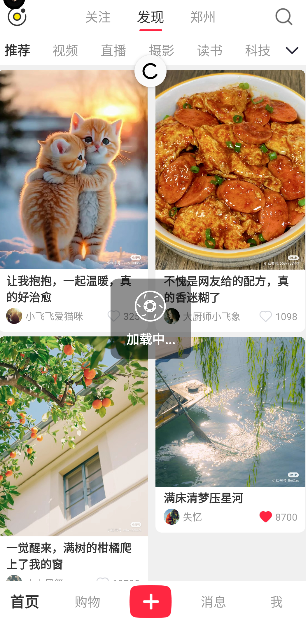
CustomToast.tsx
import Toast from "react-native-toast-message"
import {ToastConfig} from 'react-native-toast-message'
import { Animated, Dimensions, Easing, Image, StyleSheet, Text, View } from "react-native"
import icon_loading from '../assets/loading.png'
import { useRef } from "react"
const {height}=Dimensions.get('screen')
export const CustomToast=()=>{
const rotate=useRef(new Animated.Value(0)).current
const rotateValue=rotate.interpolate({
inputRange:[0,360],
outputRange:['0deg','18000deg']
})
const animate=Animated.timing(rotate,{
useNativeDriver:false,
toValue:360,
duration:60000,
easing:Easing.linear
})
const toastConfig:ToastConfig={
//自定义提示ui
loading:({text1='加载中...'})=>{
return <View style={styles.loading}>
{/* 给图片添加旋转动画 */}
<Animated.Image style={[styles.loadingImage,{
transform:[
{
rotate:rotateValue
}
]
}]} source={icon_loading}></Animated.Image>
<Text style={styles.loadingTxt}>{text1}</Text>
</View>
}
}
return <Toast onShow={()=>animate.start()} onHide={()=>{
animate.stop()
animate.reset()
}} config={toastConfig} topOffset={height/2-75}></Toast>
}
const styles=StyleSheet.create({
loading:{
width:100,
height:100,
backgroundColor:'#00000070',
justifyContent:'center',
alignItems:'center',
borderRadius:10
},
loadingTxt:{
color:'white',
fontSize:16,
fontWeight:'bold',
marginTop:10
},
loadingImage:{
width:40,
height:40,
}
})
# 在拦截器中使用
request.ts
import { apiConfig } from "./../api/Apis";
import axios, { AxiosResponse } from "axios";
import Toast from "react-native-toast-message"
const app = axios.create();
app.defaults.baseURL = "http://43.143.216.233:7001/";
app.interceptors.request.use((config)=>{
Toast.show({
type:'info',
text1:'加载中...',
position:'top',
autoHide:false,
})
return config
})
app.interceptors.response.use(
response=>{
Toast.hide()
Toast.show({
type:'success',
text2:'加载成功!',
visibilityTime:1500
})
return response
},
error=>{
const {response}=error
if(response){
const {status}=response
if(status>=500){
//服务器报错
}else if(status===400){
//接口参数异常
}else if(status===401){
//登录信息过期,需要重新登录
}else{
//其他错误类型,统一按照接口报错处理
}
}else{
//网络异常
}
return Promise.reject(error)
}
)
//get请求
const get = async (url: string, params?: Record<any, any>) => {
return await app.get(url, {
params,
});
};
//post请求
const post = async (url: string, params?: Record<any, any>) => {
return await app.post(url, params);
};
//封装通用接口
export const request = async (
key: keyof typeof apiConfig,
params?: any
): Promise<AxiosResponse<any, any>> => {
if (apiConfig[key].method ==='get') {
return await get(apiConfig[key].url, params);
} else {
return await post(apiConfig[key].url, params);
}
};
# 7.文章详情页
- 搭建页面框架,请求文章详情数据
- 使用SlidePage加载详情轮播图
- 实现嵌套评论列表
# 1.主页点击跳转
//跳转到详情页
const navigator=useNavigation<StackNavigationProp<any>>()
const articleClickHandle=useCallback((article:ArticleSimple)=>()=>{
navigator.push('articleDetail',{
id:article.id
})
},[])
详情页获取数据
import { useEffect, useState } from "react"
import { Text, View } from "react-native"
import { request } from "../../utils/request"
import { RouteProp, useRoute } from "@react-navigation/native"
//定义类型
type RouteParams={
ArticleDetail:{
id:number
}
}
export const ArticleDetail=()=>{
const [article,setArticle]=useState<Article>()
//使用详细类型
const route=useRoute<RouteProp<RouteParams,"ArticleDetail">>()
const id=route.params?.id
useEffect(()=>{
request('articleDetail',{
id
}).then(res=>{
console.log(res.data)
setArticle(res.data)
})
},[])
return <View>
<Text>{JSON.stringify(article)}</Text>
</View>
}
# 2.图片轮播图
安装依赖
pnpm add react-native-image-slider-banner
Mudassirraza912/react-native-image-slider-banner (opens new window)
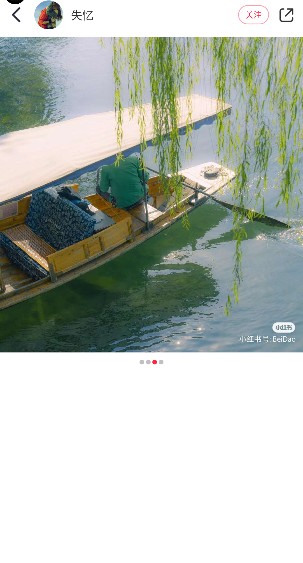
//获取图片宽高大小
const [height,setHeight]=useState(400)
useEffect(()=>{
if(!article?.images)return
Image.getSize(article?.images[0] as any,(w,h)=>{
setHeight(h/w*screenWidth)
})
},[article?.images])
const renderImages=()=>{
return <View style={{paddingBottom:30}}>
<ImageSlider
data={[...article!.images.map(item=>({img:item}))as any]}
autoPlay={false}
closeIconColor="white"
caroselImageStyle={{
height
}}
preview={false}
indicatorContainerStyle={{
bottom:-40
}}
activeIndicatorStyle={{
width:6,
height:6,
backgroundColor:'#ff2442',
borderRadius:3,
marginHorizontal:1
}}
inActiveIndicatorStyle={{
width:6,
height:6,
borderRadius:3,
backgroundColor:'#c0c0c0',
marginHorizontal:1
}}
></ImageSlider>
</View>
}
# 3.评论
使用dayjs处理日期格式
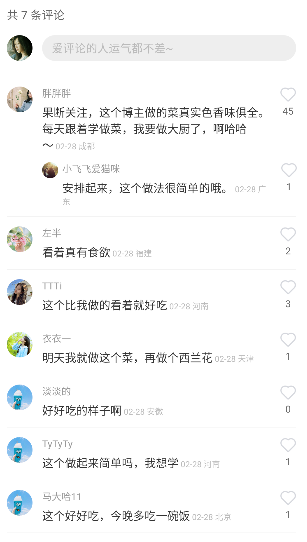
const renderComments = () => {
const styles = StyleSheet.create({
commentsCountTxt: {
fontSize: 14,
paddingHorizontal: 16,
color: "#666",
marginTop: 20,
},
inputLayout: {
flexDirection: "row",
alignItems: "center",
padding: 16,
},
userAvatar: {
width: 32,
height: 32,
borderRadius: 16,
resizeMode: "cover",
},
inputStyle: {
backgroundColor: "#eee",
flex: 1,
borderRadius: 16,
height: 32,
marginLeft: 12,
padding: 0,
paddingLeft: 12,
fontSize: 14,
},
commentsContainer: {
padding: 16,
paddingBottom: 32,
},
commentItem: {
flexDirection: "row",
},
avatarImage: {
width: 32,
height: 32,
borderRadius: 16,
resizeMode: "cover",
},
commentContent: {
flex: 1,
marginHorizontal: 12,
},
commentUsername: {
fontSize: 12,
color: "#999",
},
commentContentText: {
fontSize: 14,
color: "#333",
marginTop: 6,
},
commentContentDate: {
fontSize: 10,
color: "#bbb",
paddingLeft: 12,
},
favoriteCount: {
textAlign: "center",
fontSize: 12,
color: "#666",
marginTop: 2,
},
line: {
marginVertical: 12,
height: StyleSheet.hairlineWidth,
backgroundColor: "#eee",
},
});
return (
<>
{/* 评论头部显示多少条评论 */}
<Text style={styles.commentsCountTxt}>
{article?.comments?.length
? `共 ${article?.comments?.length} 条评论`
: "暂无评论"}
</Text>
{/* 评论输入框 */}
<View style={styles.inputLayout}>
<Image
style={styles.userAvatar}
source={{ uri: user?.avatar }}
></Image>
<TextInput
style={styles.inputStyle}
placeholderTextColor="#bbb"
placeholder="爱评论的人运气都不差~"
></TextInput>
</View>
{/* 评论列表 */}
{article?.comments?.length !== 0 && (
<View style={styles.commentsContainer}>
{article?.comments?.map((item, index) => (
<>
<View
style={styles.commentItem}
key={`${item.dateTime}-${index}`}
>
{/* 头像 */}
<Image
style={styles.avatarImage}
source={{ uri: item.avatarUrl }}
/>
{/* 评论内容 */}
<View style={styles.commentContent}>
<Text style={styles.commentUsername}>{item.userName}</Text>
<Text style={styles.commentContentText}>
{item.message}
<Text style={styles.commentContentDate}>
{/* 使用dayjs处理日期格式 */}
{dayjs(item.dateTime).format("MM-DD")}{" "}
{item.location}
</Text>
</Text>
{/* 子评论 */}
{item.children?.length !== 0 &&
item.children?.map((item2, subIndex) => (
<>
<View
style={[
styles.commentItem,
{
marginTop:12,
width:screenWidth-75
},
]}
key={`${item.dateTime}-${item2.dateTime}-${subIndex}`}
>
{/* 头像 */}
<Image
style={[
styles.avatarImage,
{
width: 20,
height: 20,
},
]}
source={{ uri: item2.avatarUrl }}
/>
{/* 评论内容 */}
<View
style={[
styles.commentContent,
{
marginLeft: 5,
},
]}
>
<Text style={styles.commentUsername}>
{item2.userName}
</Text>
<Text style={styles.commentContentText}>
{item2.message}
<Text style={styles.commentContentDate}>
{/* 使用dayjs处理日期格式 */}
{dayjs(item2.dateTime).format(
"MM-DD"
)}{" "}
{item2.location}
</Text>
</Text>
</View>
{/* 爱心 */}
<View>
<Heart size={20} value={item2.isFavorite}></Heart>
<Text style={styles.favoriteCount}>
{item2.favoriteCount}
</Text>
</View>
</View>
</>
))}
</View>
{/* 爱心 */}
<View>
<Heart size={20} value={item.isFavorite}></Heart>
<Text style={styles.favoriteCount}>
{item.favoriteCount}
</Text>
</View>
</View>
<View style={styles.line}></View>
</>
))}
</View>
)}
</>
);
};
# 4.底部点赞收藏
import { useEffect, useMemo, useState } from "react";
import {
Dimensions,
Image,
Pressable,
ScrollView,
StyleSheet,
Text,
View,
} from "react-native";
import { request } from "../../utils/request";
import { RouteProp, useNavigation, useRoute } from "@react-navigation/native";
import icon_arrow from "../../assets/icon_arrow.png";
import icon_share from "../../assets/icon_share.png";
import { StackNavigationProp } from "@react-navigation/stack";
import { ImageSlider } from "react-native-image-slider-banner";
import { useUserStore } from "../../stores/UserStore";
import { TextInput } from "react-native-gesture-handler";
import dayjs from "dayjs";
import { Heart } from "../../component/Heart";
import icon_collection from '../../assets/icon_collection.png'
import icon_collection_selected from '../../assets/icon_collection_selected.png'
import icon_comment from '../../assets/icon_comment.png'
import icon_edit from '../../assets/icon_edit_comment.png'
//定义类型
const { width: screenWidth } = Dimensions.get("screen");
export const ArticleDetail = () => {
const [article, setArticle] = useState<Article>();
const user = useUserStore((state) => state.userInfo);
//使用详细类型
const route = useRoute<RouteProp<RouteParams, "articleDetail">>();
const id = route.params?.id;
useEffect(() => {
request("articleDetail", {
id,
}).then((res) => {
console.log(res.data);
setArticle(res.data);
});
}, [id]);
const navigation = useNavigation<StackNavigationProp<RouteParams>>();
const renderTitle = () => {
return (
<View style={styles.titleLayout}>
<Pressable
hitSlop={20}
onPress={() => {
navigation.pop();
}}
style={styles.backButton}
>
<Image style={styles.icon_arrow} source={icon_arrow}></Image>
</Pressable>
<Image
style={styles.avatarImage}
source={{ uri: article?.avatarUrl }}
></Image>
<Text style={styles.userTxt}>{article?.userName}</Text>
<Pressable style={styles.favoriteButton}>
<Text style={styles.favoriteTxt}>关注</Text>
</Pressable>
<Pressable hitSlop={20}>
<Image style={styles.icon_share} source={icon_share}></Image>
</Pressable>
</View>
);
};
//获取图片宽高大小
const [height, setHeight] = useState(400);
useEffect(() => {
if (!article?.images) return;
Image.getSize(article?.images[0] as any, (w, h) => {
setHeight((h / w) * screenWidth);
});
}, [article?.images]);
const renderImages = () => {
return (
<View style={{ paddingBottom: 30 }}>
<ImageSlider
data={[...(article!.images.map((item) => ({ img: item })) as any)]}
autoPlay={false}
closeIconColor="white"
caroselImageStyle={{
height,
}}
preview={false}
indicatorContainerStyle={{
bottom: -40,
}}
activeIndicatorStyle={{
width: 6,
height: 6,
backgroundColor: "#ff2442",
borderRadius: 3,
marginHorizontal: 1,
}}
inActiveIndicatorStyle={{
width: 6,
height: 6,
borderRadius: 3,
backgroundColor: "#c0c0c0",
marginHorizontal: 1,
}}
></ImageSlider>
</View>
);
};
const renderInfo = () => {
const tags = article?.tag.map((i) => `# ${i}`).join(" ");
return (
<>
<Text style={styles.articleTitle}>{article?.title}</Text>
<Text style={styles.descTxt}>{article?.desc}</Text>
<Text style={styles.tags}>{tags}</Text>
<Text style={styles.timeAndLocation}>{article?.dateTime}</Text>
<View style={styles.line}></View>
</>
);
};
const renderComments = () => {
const styles = StyleSheet.create({
commentsCountTxt: {
fontSize: 14,
paddingHorizontal: 16,
color: "#666",
marginTop: 20,
},
inputLayout: {
flexDirection: "row",
alignItems: "center",
padding: 16,
},
userAvatar: {
width: 32,
height: 32,
borderRadius: 16,
resizeMode: "cover",
},
inputStyle: {
backgroundColor: "#eee",
flex: 1,
borderRadius: 16,
height: 32,
marginLeft: 12,
padding: 0,
paddingLeft: 12,
fontSize: 14,
},
commentsContainer: {
padding: 16,
paddingBottom: 32,
},
commentItem: {
flexDirection: "row",
},
avatarImage: {
width: 32,
height: 32,
borderRadius: 16,
resizeMode: "cover",
},
commentContent: {
flex: 1,
marginHorizontal: 12,
},
commentUsername: {
fontSize: 12,
color: "#999",
},
commentContentText: {
fontSize: 14,
color: "#333",
marginTop: 6,
},
commentContentDate: {
fontSize: 10,
color: "#bbb",
paddingLeft: 12,
},
favoriteCount: {
textAlign: "center",
fontSize: 12,
color: "#666",
marginTop: 2,
},
line: {
marginVertical: 12,
height: StyleSheet.hairlineWidth,
backgroundColor: "#eee",
},
});
return (
<>
{/* 评论头部显示多少条评论 */}
<Text style={styles.commentsCountTxt}>
{article?.comments?.length
? `共 ${article?.comments?.length} 条评论`
: "暂无评论"}
</Text>
{/* 评论输入框 */}
<View style={styles.inputLayout}>
<Image
style={styles.userAvatar}
source={{ uri: user?.avatar }}
></Image>
<TextInput
style={styles.inputStyle}
placeholderTextColor="#bbb"
placeholder="爱评论的人运气都不差~"
></TextInput>
</View>
{/* 评论列表 */}
{article?.comments?.length !== 0 && (
<View style={styles.commentsContainer}>
{article?.comments?.map((item, index) => (
<>
<View
style={styles.commentItem}
key={`${item.dateTime}-${index}`}
>
{/* 头像 */}
<Image
style={styles.avatarImage}
source={{ uri: item.avatarUrl }}
/>
{/* 评论内容 */}
<View style={styles.commentContent}>
<Text style={styles.commentUsername}>{item.userName}</Text>
<Text style={styles.commentContentText}>
{item.message}
<Text style={styles.commentContentDate}>
{/* 使用dayjs处理日期格式 */}
{dayjs(item.dateTime).format("MM-DD")}{" "}
{item.location}
</Text>
</Text>
{/* 子评论 */}
{item.children?.length !== 0 &&
item.children?.map((item2, subIndex) => (
<>
<View
style={[
styles.commentItem,
{
marginTop:12,
width:screenWidth-75
},
]}
key={`${item.dateTime}-${item2.dateTime}-${subIndex}`}
>
{/* 头像 */}
<Image
style={[
styles.avatarImage,
{
width: 20,
height: 20,
},
]}
source={{ uri: item2.avatarUrl }}
/>
{/* 评论内容 */}
<View
style={[
styles.commentContent,
{
marginLeft: 5,
},
]}
>
<Text style={styles.commentUsername}>
{item2.userName}
</Text>
<Text style={styles.commentContentText}>
{item2.message}
<Text style={styles.commentContentDate}>
{/* 使用dayjs处理日期格式 */}
{dayjs(item2.dateTime).format(
"MM-DD"
)}{" "}
{item2.location}
</Text>
</Text>
</View>
{/* 爱心 */}
<View>
<Heart size={20} value={item2.isFavorite}></Heart>
<Text style={styles.favoriteCount}>
{item2.favoriteCount}
</Text>
</View>
</View>
</>
))}
</View>
{/* 爱心 */}
<View>
<Heart size={20} value={item.isFavorite}></Heart>
<Text style={styles.favoriteCount}>
{item.favoriteCount}
</Text>
</View>
</View>
<View style={styles.line}></View>
</>
))}
</View>
)}
</>
);
};
const renderBottom=()=>{
return <View style={styles.bottomLayout}>
<Image style={styles.icon_edit} source={icon_edit}/>
<TextInput
style={styles.bottomInput}
placeholderTextColor="#999"
placeholder="说点什么吧~"
></TextInput>
<Heart size={25} value={article?.isFavorite!}/>
<Text style={styles.bottomCount}>{article?.favoriteCount}</Text>
<Image style={styles.bottomImage} source={article?.isCollection ? icon_collection_selected:icon_collection} />
<Text style={styles.bottomCount}>{article?.collectionCount}</Text>
<Image style={styles.bottomImage} source={icon_comment}/>
<Text style={styles.bottomCount}>{article?.comments?.length ?? 0}</Text>
</View>
}
return (
<>
{article && (
<View style={styles.root}>
{renderTitle()}
<ScrollView
showsVerticalScrollIndicator={false}
showsHorizontalScrollIndicator={false}
style={styles.scrollView}
>
{renderImages()}
{renderInfo()}
{renderComments()}
</ScrollView>
{renderBottom()}
</View>
)}
</>
);
};
const styles = StyleSheet.create({
root: {
width: "100%",
height: "100%",
backgroundColor: "white",
},
titleLayout: {
width: "100%",
flexDirection: "row",
height: 56,
alignItems: "center",
paddingHorizontal: 16,
},
backButton: {
justifyContent: "center",
alignItems: "center",
},
icon_arrow: {
width: 24,
height: 24,
resizeMode: "cover",
},
icon_share: {
width: 24,
height: 24,
resizeMode: "cover",
marginLeft: 10,
},
avatarImage: {
width: 36,
height: 36,
borderRadius: 18,
resizeMode: "cover",
marginLeft: 10,
},
userTxt: {
marginLeft: 10,
fontSize: 14,
color: "#333",
flex: 1,
},
favoriteButton: {
paddingHorizontal: 8,
paddingVertical: 4,
borderWidth: 1,
borderColor: "#ff244270",
justifyContent: "center",
borderRadius: 14,
},
favoriteTxt: {
color: "#ff2442",
fontSize: 10,
},
scrollView: {},
articleTitle: {
fontSize: 18,
color: "#333",
fontWeight: "bold",
paddingHorizontal: 16,
},
descTxt: {
fontSize: 15,
color: "#333",
marginTop: 6,
paddingHorizontal: 16,
},
tags: {
paddingHorizontal: 16,
fontSize: 15,
color: "#305090",
},
timeAndLocation: {
fontSize: 12,
color: "#bbb",
marginVertical: 16,
marginLeft: 16,
},
line: {
marginHorizontal: 16,
height: StyleSheet.hairlineWidth,
backgroundColor: "#eee",
},
bottomLayout:{
height:58,
flexDirection:'row',
paddingHorizontal:16,
borderTopWidth:1,
borderTopColor:"#eee",
alignItems:'center'
},
bottomInput:{
backgroundColor: "#f0f0f0",
borderRadius: 20,
flex:1,
height: 40,
marginHorizontal: 12,
padding: 0,
paddingHorizontal:12,
paddingLeft:30,
fontSize: 14,
color:"#333"
},
bottomCount:{
fontSize:14,
color:'#333',
fontWeight:'bold',
marginLeft:6
},
bottomImage:{
width:25,
height:25,
resizeMode:'cover',
marginLeft:6
},
icon_edit:{
position:'absolute',
zIndex:99,
width:20,
height:20,
resizeMode:'cover',
left:35
}
});
# 8.购物
- 主要通过瀑布流列表渲染主体商品内容
- 通过列表头部渲染分类
- 然后渲染搜索框,点击跳转到搜索页面
# 1.列表
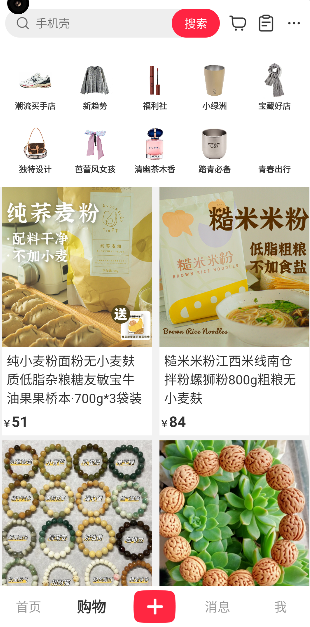
import {
Dimensions,
FlatList,
FlatListProps,
Image,
StyleSheet,
Text,
View,
} from "react-native";
import { useShopStore } from "./useShopStore";
import { useEffect } from "react";
import { ResizeImage } from "../../component/ResizeImage";
import FlowList from "../../component/flowlist/FlowList";
import { GoodListHeader } from "./component/GoodHeader";
import { SearchHeader } from "./component/SearchHeader";
const { width } = Dimensions.get("screen");
export const Shop = () => {
const [goodList, setPage, requestGoodList, refreshing] = useShopStore(
(state) => [
state.goodList,
state.setPage,
state.requestGoodList,
state.refreshing,
]
);
useEffect(() => {
requestGoodList();
}, []);
const renderItem: FlatListProps<typeof goodList[number]>["renderItem"] = ({
item,
}) => {
const styles = StyleSheet.create({
item: {
width: (width - 18) >> 1,
marginLeft: 6,
backgroundColor: "white",
marginBottom: 6,
paddingBottom:10
},
titleTxt: {
fontSize: 16,
color: "#333",
padding: 6,
},
prefix: {
fontSize: 12,
color: "#333",
fontWeight: "bold",
height:20
},
price: {
color: "#333",
fontWeight: "bold",
fontSize: 18,
},
originPrice: {
textDecorationLine: "line-through",
fontSize: 16,
color: "#666",
},
imageStyle:{
width:"100%",
height:200
}
});
return (
<View style={styles.item}>
<Image style={styles.imageStyle} source={{ uri: item.image }} />
<Text style={styles.titleTxt}>{item.title}</Text>
{item.promotion && <Text>{item.promotion}</Text>}
<Text style={styles.prefix}>
¥<Text style={styles.price}>{item.price}</Text>
{item.originPrice && (
<Text style={styles.prefix}>
¥<Text style={styles.originPrice}>{item.originPrice}</Text>
</Text>
)}
</Text>
</View>
);
};
return (
<View style={styles.root}>
<SearchHeader></SearchHeader>
<FlowList
data={goodList}
keyExtractor={(item:any) => `${item.id}`}
renderItem={renderItem}
numColumns={2}
refreshing={refreshing}
onRefresh={() => {
setPage(1);
requestGoodList();
}}
onEndReachedThreshold={0.1}
onEndReached={requestGoodList}
ListHeaderComponent={<GoodListHeader></GoodListHeader>}
showsVerticalScrollIndicator={false}
></FlowList>
</View>
);
};
const styles = StyleSheet.create({
root: {
flex:1
},
});
# 2.搜索页
主要都是些布局的练习,没有实际的接口供调用
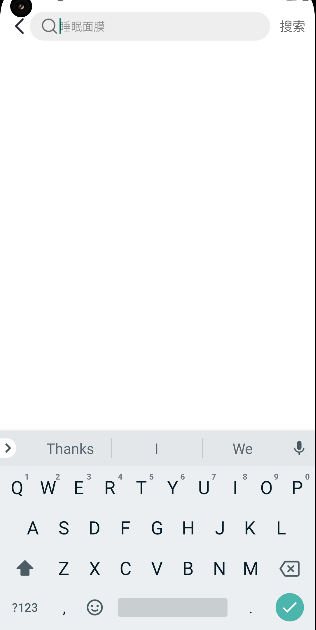
<Stack.Screen
name="searchGood"
component={SearchGood}
options={{
headerShown: false,
/* 确定该屏幕是什么类型 */
presentation:'transparentModal',
...TransitionPresets.ModalFadeTransition
}}
/>
import { Image, LayoutAnimation, Pressable, StyleSheet, Text, View } from "react-native"
import icon_arrow from '../../assets/icon_arrow.png'
import icon_search from '../../assets/icon_search.png'
import { TextInput } from "react-native-gesture-handler"
import { useEffect, useRef } from "react"
import { useNavigation } from "@react-navigation/native"
import { StackNavigationProp } from "@react-navigation/stack"
export const SearchGood=()=>{
const ref=useRef<TextInput>(null)
const navigation=useNavigation<StackNavigationProp<RouteParams>>()
useEffect(()=>{
ref.current?.focus()
},[])
return <View style={styles.root}>
<View style={styles.header}>
<Pressable onPress={()=>{
LayoutAnimation.easeInEaseOut()
navigation.pop()
}}><Image style={styles.image} source={icon_arrow} /></Pressable>
<View style={styles.inputBox}>
<Image style={styles.image} source={icon_search}/>
<TextInput ref={ref} style={styles.input} placeholder="睡眠面膜" />
</View>
<Text style={styles.txt}>搜索</Text>
</View>
</View>
}
const styles=StyleSheet.create({
root:{
backgroundColor:'white',
flex:1
},
header:{
flexDirection:'row',
height:52,
alignItems:'center',
paddingHorizontal:12,
},
inputBox:{
flexDirection:'row',
flex:1,
alignItems:'center',
backgroundColor:'#eee',
height:36,
paddingHorizontal:12,
borderRadius:18,
marginRight:12,
},
image:{
width:25,
height:25,
resizeMode:'cover'
},
input:{
flex:1,
padding:0
},
txt:{
color:'#666',
fontSize:16
}
})
# 9.消息页面
- 使用FlatList实现消息列表
- 封装空页面组件,在多个页面中应用
- 使用元素定位、和自定义Modal实现气泡弹窗
# 1.列表
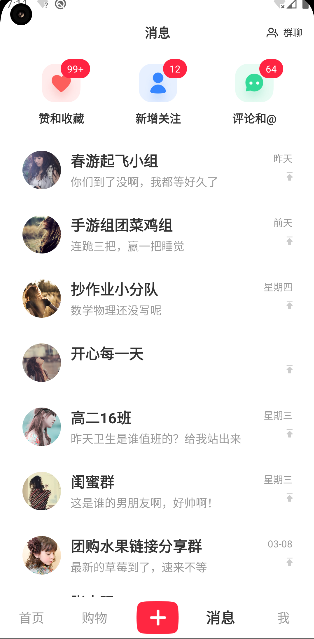
import { PropsWithChildren, useEffect, useRef, useState } from "react";
import {
FlatListProps,
Image,
Pressable,
StyleSheet,
Text,
View,
} from "react-native";
import { request } from "../../utils/request";
import { useMessageStore } from "./useMessageStore";
import icon_group from "../../assets/icon_group.png";
import { FlatList } from "react-native-gesture-handler";
import icon_star from '../../assets/icon_star.png'
import icon_new_flower from '../../assets/icon_new_follow.png'
import icon_comments from '../../assets/icon_comments.png'
import icon_toTop from '../../assets/icon_to_top.png'
import { FloatModal, FloatModalRef } from "./FloatModal";
export const Message = () => {
const [unread, setUnread] = useState<UnRead>();
const [refreshing, messageList, requestMessageList] = useMessageStore(
(state) => [state.refreshing, state.messageList, state.requestMessageList]
);
const modalRef=useRef<FloatModalRef>(null)
useEffect(() => {
request("unread").then((res) => {
setUnread(res.data);
});
requestMessageList();
}, []);
const renderTitle = () => {
const styles = StyleSheet.create({
header: {
flexDirection: "row",
alignItems: "center",
justifyContent: "center",
height: 48,
backgroundColor: "white",
},
button: {
position: "absolute",
flexDirection: "row",
alignItems: "center",
right: 16,
height:'100%'
},
image: {
width: 16,
height: 16,
},
title: {
fontSize: 16,
color: "#333",
fontWeight: "bold",
},
group: {
fontSize: 12,
color: "#333",
marginLeft: 6,
},
});
return (
<View style={styles.header}>
<Text style={styles.title}>消息</Text>
<Pressable onPress={(event)=>{
//获取点击位置
const {pageX,pageY}=event.nativeEvent
//显示时传递给modal组件进行绝对定位
modalRef.current?.show(pageY)
}} style={styles.button}>
<Image style={styles.image} source={icon_group} />
<Text style={styles.group}>群聊</Text>
</Pressable>
</View>
);
};
const renderItem: FlatListProps<MessageListItem>["renderItem"] = ({
item,
}) => {
const styles=StyleSheet.create({
listItem:{
flexDirection:'row',
alignItems:'center',
marginHorizontal:12,
paddingHorizontal:10,
height:80
},
avatarImage:{
width:48,
height:48,
resizeMode:'cover',
borderRadius:25
},
content:{
flex:1,
marginHorizontal:12,
},
name:{
fontSize:16,
color:'#333',
fontWeight:'bold'
},
lastMessage:{
fontSize:14,
color:'#999',
marginTop:4
},
lastMessageTime:{
fontSize:12,
color:'#999'
},
icon_toTop:{
width:8,
resizeMode:'contain'
},
timeBox:{
alignItems:'flex-end'
}
})
return (
<View style={styles.listItem}>
<Image style={styles.avatarImage} source={{uri:item.avatarUrl}} />
<View style={styles.content}>
<Text style={styles.name}>{item.name}</Text>
<Text style={styles.lastMessage}>{item.lastMessage}</Text>
</View>
<View style={styles.timeBox}>
<Text style={styles.lastMessageTime}>{item.lastMessageTime}</Text>
<Image style={styles.icon_toTop} source={icon_toTop}/>
</View>
</View>
);
};
const UnRead=({count,children}:{count?:number}&PropsWithChildren)=>{
const styles=StyleSheet.create({
text:{
position:'absolute',
backgroundColor:'#ff2442',
top:-6,
right:-12,
paddingHorizontal:8,
height:24,
borderRadius:12,
fontSize:12,
color:"white",
textAlignVertical:'center'
},
root:{
}
})
return <View style={styles.root}>
{children}
{!!count && <Text style={styles.text}>{count>99?'99+':count}</Text>}
</View>
}
const MessageHeader = () => {
const styles = StyleSheet.create({
headerLayout:{
paddingHorizontal:16,
flexDirection:'row',
justifyContent:'space-around',
marginVertical:15
},
item:{
justifyContent:'center',
alignItems:'center'
},
image:{
height:48,
width:48
},
txt:{
fontSize:14,
fontWeight:'bold',
marginTop:10,
color:'#333'
}
});
return (
<View style={styles.headerLayout}>
<View style={styles.item}>
<UnRead count={unread?.unreadFavorate}>
<Image style={styles.image} source={icon_star}/>
</UnRead>
<Text style={styles.txt}>赞和收藏</Text>
</View>
<View style={styles.item}>
<UnRead count={unread?.newFollow}>
<Image style={styles.image} source={icon_new_flower}/>
</UnRead>
<Text style={styles.txt}>新增关注</Text>
</View>
<View style={styles.item}>
<UnRead count={unread?.comment} >
<Image style={styles.image} source={icon_comments}/>
</UnRead>
<Text style={styles.txt}>评论和@</Text>
</View>
</View>
);
};
return (
<View style={styles.root}>
{renderTitle()}
<FlatList
data={messageList}
ListHeaderComponent={<MessageHeader></MessageHeader>}
renderItem={renderItem}
keyExtractor={(item) => `${item.id}`}
refreshing={refreshing}
extraData={unread}
onEndReachedThreshold={0.1}
onEndReached={requestMessageList}
onRefresh={() => {
useMessageStore.setState({ page: 1 });
requestMessageList();
}}
/>
<FloatModal ref={modalRef}/>
</View>
);
};
const styles = StyleSheet.create({
root: {
flex: 1,
backgroundColor:'white'
},
});
# 2.自定义modal
如何跟随点击位置显示?
在原生点击事件中可以获取到点击位置,给目标元素设置绝对定位即可
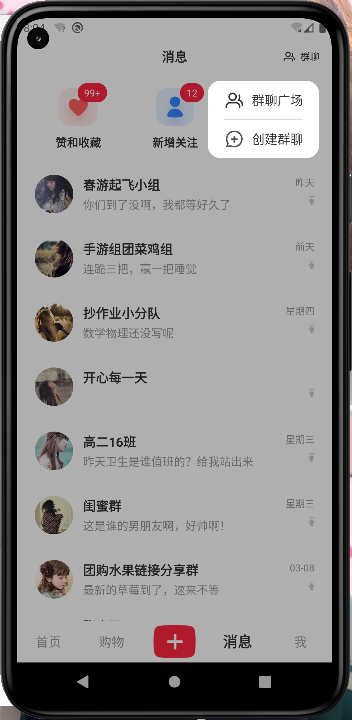
import {
PropsWithChildren,
forwardRef,
useImperativeHandle,
useState,
} from "react";
import { Image, Modal, Pressable, StyleSheet, Text, View } from "react-native";
import icon_group from "../../assets/icon_group.png";
import icon_create from "../../assets/icon_create_group.png";
export type FloatModalRef = {
show: (y:number) => void;
hide: () => void;
};
export const FloatModal = forwardRef<FloatModalRef>((props, ref) => {
const [isVisible, setVisible] = useState(false);
const [position,setPosition]=useState(100)
useImperativeHandle(ref, () => ({
show: (y) => {
setVisible(true)
console.log(y)
setPosition(y)
},
hide: () => setVisible(false),
}));
const renderContent = () => {
const styles = StyleSheet.create({
root: {
backgroundColor: "white",
borderRadius: 16,
position: "absolute",
right: 16,
top: position+50,
paddingHorizontal: 20,
},
image: {
width: 25,
height: 25,
},
item: {
flexDirection: "row",
height: 48,
alignItems: "center",
},
txt: {
fontSize: 16,
color: "#333",
marginLeft: 10,
},
});
return (
<View style={styles.root}>
<Pressable style={styles.item}>
<Image style={styles.image} source={icon_group} />
<Text style={styles.txt}>群聊广场</Text>
</Pressable>
<View
style={{
width: "100%",
height: StyleSheet.hairlineWidth,
backgroundColor: "#ccc",
}}
></View>
<Pressable style={styles.item}>
<Image style={styles.image} source={icon_create} />
<Text style={styles.txt}>创建群聊</Text>
</Pressable>
</View>
);
};
return (
<Modal
onRequestClose={() => {
setVisible(false);
}}
visible={isVisible}
statusBarTranslucent
transparent
>
<Pressable onPress={() => setVisible(false)} style={styles.root}>
{renderContent()}
</Pressable>
</Modal>
);
});
const styles = StyleSheet.create({
root: {
backgroundColor: "#00000050",
flex: 1,
},
});
# 10.我的页面
- 用ScrollView构建页面整体框架
- 实现页面头部布局,及对应数据请求加载
- 实现3个Tab对应列表数据加载
- 使用onLayout回调实现精确背景高度
- 使用自定义下拉刷新组件刷新全部数据
- 使用LayoutAnimation实现侧拉栏菜单效果
# 1.基本布局
设置StatusBar的背景为透明再设置translucent为true,设置背景图片为绝对定位,通过onLayout确定容器的高度,动态给背景图设置高度
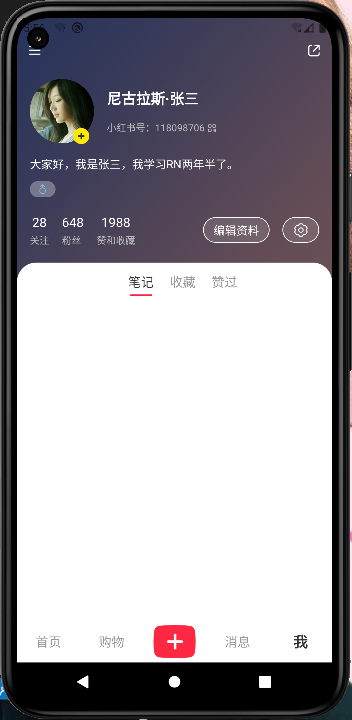
//...
export const Mine = () => {
const userInfo = useUserStore((state) => state.userInfo);
const topValue = useRef(new Animated.Value(35)).current;
const animate = useMemo(
() =>
Animated.timing(topValue, {
useNativeDriver: false,
toValue: 0,
duration: 700,
easing: Easing.bezier(0.83, 0, 0.17, 1),
}),
[]
);
const animate2 = useMemo(
() =>
Animated.timing(topValue, {
useNativeDriver: false,
toValue: 35,
duration: 700,
easing: Easing.bezier(0.76, 0, 0.24, 1),
}),
[]
);
const renderTitle = () => {
const styles = StyleSheet.create({
titleLayout: {
height: 40,
width: "100%",
flexDirection: "row",
alignItems: "center",
justifyContent: "space-between",
paddingHorizontal: 12,
overflow: "hidden",
marginTop:20
},
image: {
width: 20,
height: 20,
resizeMode: "cover",
tintColor: "white",
},
avatar: {
width: 30,
height: 30,
borderRadius: 15,
},
});
return (
<View style={styles.titleLayout}>
<Pressable hitSlop={10}>
<Image style={styles.image} source={icon_menu} />
</Pressable>
<Animated.View
style={{
top: topValue,
}}
>
<Image style={styles.avatar} source={{ uri: userInfo?.avatar }} />
</Animated.View>
<Pressable hitSlop={10}>
<Image style={styles.image} source={icon_share} />
</Pressable>
</View>
);
};
const [countInfo, setCountInfo] = useState<CountInfo>();
useEffect(() => {
request("accountInfo").then((res) => {
setCountInfo(res.data);
});
}, []);
const [height,setHeight]=useState(400)
const renderInfo = () => {
const styles = StyleSheet.create({
avatarLayout: {
flexDirection: "row",
alignItems: "center",
width: "100%",
padding: 16,
},
avatar: {
width: 80,
height: 80,
borderRadius: 40,
resizeMode: "cover",
},
icon_add: {
position: "absolute",
width: 20,
height: 20,
bottom: 15,
left: 70,
},
nameTxt: {
fontSize: 18,
color: "white",
fontWeight: "bold",
},
nickNameTxt: {
fontSize: 12,
color: "#bbb",
marginTop: 16,
},
nameContainer: {
marginLeft: 16,
},
qrcode: {
width: 12,
height: 12,
tintColor: "#bbb",
},
desc: {
marginHorizontal: 16,
color: "white",
fontSize: 14,
},
female: {
width: 8,
height: 12,
resizeMode: "contain",
},
femaleBox: {
backgroundColor: "#ffffff50",
width: 32,
paddingVertical: 4,
alignItems: "center",
borderRadius: 12,
marginLeft: 16,
marginTop: 12,
},
infoLayout: {
paddingHorizontal: 16,
flexDirection: "row",
alignItems: "center",
marginTop: 20,
marginBottom: 20,
},
infoItem: {
marginRight: 16,
},
infoValue: {
color: "white",
textAlign: "center",
fontSize: 16,
},
infoLabel: {
color: "#bbb",
marginTop: 4,
fontSize: 12,
},
button: {
paddingHorizontal: 12,
backgroundColor: "#ffffff20",
height: 32,
justifyContent: "center",
borderRadius: 16,
borderColor: "white",
borderWidth: 1,
},
btnImage: {
width: 20,
height: 20,
tintColor: "white",
},
btnTxt: {
fontSize: 14,
color: "white",
},
});
const getHeight:ViewProps['onLayout']=(event)=>{
const {layout}=event.nativeEvent
setHeight(layout.height+80)
}
return (
<View onLayout={getHeight}>
<View style={styles.avatarLayout}>
<Image style={styles.avatar} source={{ uri: userInfo?.avatar }} />
<Image style={styles.icon_add} source={icon_add} />
<View style={styles.nameContainer}>
<Text style={styles.nameTxt}>{userInfo?.nickName}</Text>
<Text style={styles.nickNameTxt}>
小红书号:{userInfo?.redBookId}
<Image style={styles.qrcode} source={icon_qrcode}></Image>
</Text>
</View>
</View>
<Text style={styles.desc}>{userInfo?.desc}</Text>
<View style={styles.femaleBox}>
<Image
style={styles.female}
source={userInfo?.sex === "female" ? icon_female : icon_male}
/>
</View>
<View style={styles.infoLayout}>
<View style={styles.infoItem}>
<Text style={styles.infoValue}>{countInfo?.followCount}</Text>
<Text style={styles.infoLabel}>关注</Text>
</View>
<View style={styles.infoItem}>
<Text style={styles.infoValue}>{countInfo?.fans}</Text>
<Text style={styles.infoLabel}>粉丝</Text>
</View>
<View style={styles.infoItem}>
<Text style={styles.infoValue}>{countInfo?.favorateCount}</Text>
<Text style={styles.infoLabel}>赞和收藏</Text>
</View>
<View
style={{
flex: 1,
}}
></View>
<TouchableOpacity style={styles.button}>
<Text style={styles.btnTxt}>编辑资料</Text>
</TouchableOpacity>
<TouchableOpacity
style={[
styles.button,
{
marginLeft: 16,
},
]}
>
<Image style={styles.btnImage} source={icon_setting} />
</TouchableOpacity>
</View>
</View>
);
};
const [index, setIndex] = useState(0);
const Tabs = ({
onTabChange,
}: {
onTabChange?: (num: number) => void;
}) => {
const styles = StyleSheet.create({
titleLayout: {
width: "100%",
height: 48,
flexDirection: "row",
alignItems: "center",
justifyContent:'center',
backgroundColor: "white",
paddingHorizontal: 16,
borderTopLeftRadius:24,
borderTopRightRadius:24,
borderBottomWidth:StyleSheet.hairlineWidth,
borderBottomColor:'#ccc'
},
icon_style: {
width: 28,
height: 28,
resizeMode: "cover",
},
line: {
width: 28,
height: 2,
backgroundColor: "#ff2442",
borderRadius: 1,
position: "absolute",
bottom: 6,
},
tabButton: {
height: "100%",
alignItems: "center",
justifyContent: "center",
marginLeft:10,
position: "relative",
},
tabTxt: {
fontSize: 16,
color: "#999",
},
tabTxtSelected: {
fontSize: 16,
color: "#333",
},
});
return (
<View style={styles.titleLayout}>
{/* 中间主体内容 */}
<View style={styles.tabButton}>
<Pressable
style={styles.tabButton}
onPress={() => {
setIndex(0);
onTabChange?.(0);
}}
>
<Text style={[index === 0 ? styles.tabTxtSelected : styles.tabTxt]}>
笔记
</Text>
{index === 0 && <View style={styles.line}></View>}
</Pressable>
</View>
<View style={styles.tabButton}>
<Pressable
style={styles.tabButton}
onPress={() => {
setIndex(1);
onTabChange?.(1);
}}
>
<Text
style={[[index === 1 ? styles.tabTxtSelected : styles.tabTxt]]}
>
收藏
</Text>
{index === 1 && <View style={styles.line}></View>}
</Pressable>
</View>
<View style={styles.tabButton}>
<Pressable
style={styles.tabButton}
onPress={() => {
setIndex(2);
onTabChange?.(2);
}}
>
<Text
style={[[index === 2 ? styles.tabTxtSelected : styles.tabTxt]]}
>
赞过
</Text>
{index === 2 && <View style={styles.line}></View>}
</Pressable>
</View>
</View>
);
};
return (
<View style={styles.root}>
<StatusBar backgroundColor="transparent" translucent ></StatusBar>
<Image style={[styles.bgImg,{
height
}]} source={icon_mine_bg} />
{renderTitle()}
<ScrollView style={styles.scrollView}>
{renderInfo()}
<Tabs></Tabs>
</ScrollView>
</View>
);
};
const styles = StyleSheet.create({
root: {
flex: 1,
backgroundColor: "white",
},
bgImg: {
position: "absolute",
width: "100%",
},
scrollView: {},
});
# 2.tabs吸顶
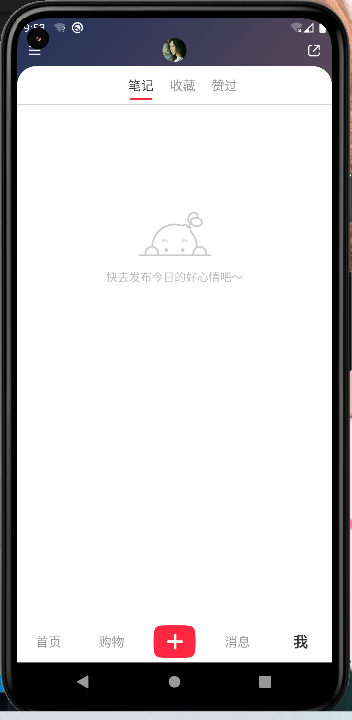
实现思路,通过监听scrollView的onScroll,并通过Animated.event绑定原生事件的contentOffset与Animated.Value绑定,然后再设置要吸顶的组件的transfrom的translateY为动画值
export const Mine = () => {
const [scrollY, setScrollY] = useState(0);
const [defaultY, setDefaultY] = useState(0);
//创建动画值
const animateScrollY = useRef(new Animated.Value(defaultY,{
useNativeDriver:true,
})).current;
//让值进行偏移
animateScrollY.setOffset(-defaultY)
const Tabs = ({ onTabChange }: { onTabChange?: (num: number) => void }) => {
return (
<Animated.View
style={[
styles.titleLayout,
{
transform: [
{
//如果滚动值大于偏移y值设置为动画值(scollY-defaultY)
translateY: scrollY<defaultY?0:animateScrollY,
},
],
zIndex: 99,
},
]}
onLayout={(event) => {
//通过onLayout获取偏移y值
setDefaultY(event.nativeEvent.layout.y);
}}
>
{/* 中间主体内容... */}
</Animated.View>
);
};
return (
<View style={styles.root}>
<Image
style={[
styles.bgImg,
{
height,
},
]}
source={icon_mine_bg}
/>
{renderTitle()}
<Animated.ScrollView
style={styles.scrollView}
scrollEnabled
showsVerticalScrollIndicator={false}
onScroll={Animated.event([
{
nativeEvent:{
contentOffset:{
y:animateScrollY
}
}
}
],
{
useNativeDriver:true,
listener:(event)=>{
const {contentOffset:{y}}=event.nativeEvent as NativeScrollEvent
/* if(y>defaultY){
animateScrollY.setValue(y-defaultY)
}else{
animateScrollY.setValue(0)
} */
setScrollY(y)
}
})}
>
{renderInfo()}
<Tabs></Tabs>
<MineList index={index}></MineList>
</Animated.ScrollView>
</View>
);
};
# 问题
吸顶的过程不是很流畅,有那么一两帧变化很大
# 3.头像动画
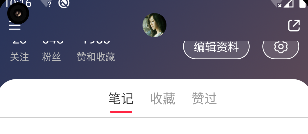
//启用原生渲染提供流畅度
const topValue = useRef(new Animated.Value(35,{
useNativeDriver:true
})).current;
//创建两个动画,一来一回
const animate = useMemo(
() =>
Animated.timing(topValue, {
useNativeDriver: true,
toValue: 0,
duration: 500,
easing: Easing.bezier(0.83, 0, 0.17, 1),
}),
[]
);
const animate2 = useMemo(
() =>
Animated.timing(topValue, {
useNativeDriver: true,
toValue: 35,
duration: 500,
easing: Easing.bezier(0.83, 0, 0.17, 1),
}),
[]
);
const renderTitle = () => {
//...
return (
<View style={styles.titleLayout}>
<Pressable hitSlop={10}>
<Image style={styles.image} source={icon_menu} />
</Pressable>
<Animated.View
style={{
transform:[{
//设置动画值
translateY:topValue,
}]
}}
>
<Image style={styles.avatar} source={{ uri: userInfo?.avatar }} />
</Animated.View>
<Pressable hitSlop={10}>
<Image style={styles.image} source={icon_share} />
</Pressable>
</View>
);
};
const [scrollY, setScrollY] = useState(0);
const [defaultY, setDefaultY] = useState(0);
//设置两个监听函数,目的是当到零界点的时候只执行一次
const [flag,setFlag]=useState(false)
//当defaultY和scrollY不断变化时会不断执行该函数
useEffect(()=>{
if(scrollY>defaultAvatarY){
setFlag(true)
}else{
setFlag(false)
}
},[defaultY,scrollY])
//但是我们在其内部只改变了flag的值,由于前后值是一样的话就不会触发该函数了
useEffect(()=>{
if(flag){
animate.start()
}else{
animate2.start()
}
},[flag])
# 4.RefreshControl添加下拉刷新功能
RefreshControl · React Native 中文网 (opens new window)
# 5.侧边栏
可以通过Stack.Screen设置presentation指定为transparentModal
<Stack.Screen
name="searchGood"
component={SearchGood}
options={{
headerShown: false,
/* 确定该屏幕是什么类型 */
presentation:'transparentModal',
...TransitionPresets.ModalFadeTransition
}}
/>
这里主要是进行练习,通过自定义封装modal实现侧边栏
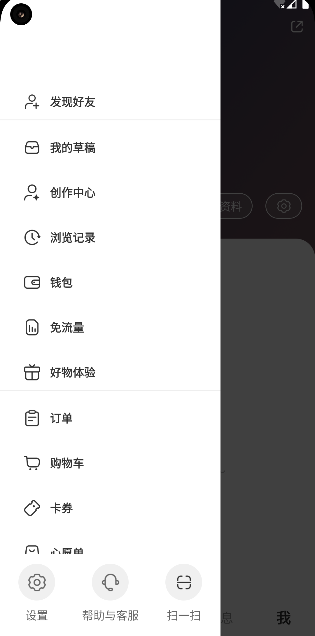
通过控制主体内容的marginLeft配合LayoutAnimation实现滑动效果
在显示时先显示modal再设置动画,隐藏时先完成动画再关闭modal
//...
const containerWidth=Dimensions.get('screen').width*0.7
import { ScrollView } from "react-native-gesture-handler";
import { useUserStore } from "../../stores/UserStore";
import { useNavigation } from "@react-navigation/native";
import { StackNavigationProp } from "@react-navigation/stack";
export type SlideMenuRef = {
show: () => void;
hide: () => void;
};
export const SlideMenu = forwardRef<SlideMenuRef>((props, ref) => {
const [isVisible, setVisible] = useState(false);
const [open, setOpen] = useState(false);
const hide=() => {
//设置动画
LayoutAnimation.easeInEaseOut();
setOpen(false);
setTimeout(() => {
setVisible(false);
}, 300);
}
useImperativeHandle(ref, () => ({
show: () => {
setVisible(true);
setTimeout(() => {
LayoutAnimation.easeInEaseOut();
setOpen(true);
}, 100);
},
hide
}));
const navigation=useNavigation<StackNavigationProp<any>>()
const renderContent = () => {
const styles = StyleSheet.create({
root: {
backgroundColor: "white",
width: "70%",
height: "100%",
},
scrollView: {
flex: 1,
width: "100%",
},
bottomLayout: {
width: "100%",
flexDirection: "row",
alignItems: "center",
paddingTop: 12,
paddingBottom: 20,
},
bottomImage: {
width: 26,
height: 26,
resizeMode: "cover",
},
imageBox: {
padding: 10,
backgroundColor: "#f0f0f0",
borderRadius: 23,
},
bottomTxt: {
fontSize: 14,
color: "#666",
marginTop: 8,
},
bottomItem: {
flex: 1,
alignItems: "center",
},
menuItem: {
flexDirection: "row",
alignItems: "center",
paddingHorizontal: 28,
paddingVertical:10,
marginTop:12
},
menuItemIcon: {
width: 24,
height: 24,
resizeMode: "cover",
},
menuItemName: {
fontSize: 14,
color: "#333",
marginLeft: 10,
fontWeight: "bold",
},
menuBox: {
borderBottomWidth: 1,
borderBottomColor: "#eee",
},
});
//退出登录重置路由
const onButtonHandle=(i:string)=>{
if(i==='退出登陆'){
hide()
useUserStore.setState({})
//重置路由
navigation.reset({
index:0,
routes:[{
name:'login'
}]
})
}else{
console.log(i)
}
}
return (
<Pressable style={[styles.root,,{
marginLeft:open?0:-containerWidth
}]}>
<ScrollView
style={[styles.scrollView]}
contentContainerStyle={{
paddingTop: 100,
}}
showsVerticalScrollIndicator={false}
>
{MENUS.map((item, index) => {
return (
<View
style={[
styles.menuBox,
{
borderBottomWidth: index === MENUS.length - 1 ? 0 : 1,
},
]}
key={`${JSON.stringify(item)}`}
>
{item.map((i) => (
<Pressable android_ripple={{
color:'#eee'
}} onPress={()=>onButtonHandle(i.name)} style={styles.menuItem} key={`${i.name}`}>
<Image style={styles.menuItemIcon} source={i.icon} />
<Text style={styles.menuItemName}>{i.name}</Text>
</Pressable>
))}
</View>
);
})}
</ScrollView>
<View style={styles.bottomLayout}>
{BOTTOM_MENUS.map(({ icon, txt }) => (
<Pressable style={styles.bottomItem} key={txt}>
<View style={styles.imageBox}>
<Image style={styles.bottomImage} source={icon} />
</View>
<Text style={styles.bottomTxt}>{txt}</Text>
</Pressable>
))}
</View>
</Pressable>
);
};
return (
<Modal
onRequestClose={hide}
visible={isVisible}
statusBarTranslucent
transparent
animationType="fade"
>
<Pressable
onPress={hide}
style={styles.root}
>
{renderContent()}
</Pressable>
</Modal>
);
});
const styles = StyleSheet.create({
root: {
backgroundColor: "#000000BF",
flex: 1,
},
});
# 退出登录时需要重置路由
navigation.reset({
index:0,
routes:[{
name:'login'
}]
})
